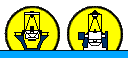INT-IDS Operation Manual
- Introduction
- Safety
- Troubleshooting
- Areas of the Telescope
- Preliminaries
- Filling the IDS Cryostat
- Zerosetting the Encoder
- Complete Zeroset
- Abbreviate Zeroset
- Switching the TCS Between Computer Mode and Engineering Mode
- Setting Up the Acquisition Camera
- Loading Catalogues
- Setting Up the CCD
- Preparing for Autoguiding
- Opening Up
- Single Star Calibrate of Telescope Pointing
- Neutral-density and order-sorting filters
- Focusing the Telescope
- Observing
- Examining Data
- Closing Down at the End of the Night
- Closing Down in a Hurry
- Saving Data
- Creating the Night Log
- Filling in the Operations Logbook
- Leaving the Building
- Observers Handover Check
- Neutral-Density Filters for Calibrations
- Acknowledgements
- Introduction
In this guide, the following syntax will be used:
- The system prompts will appear in the text as typewriter fonts, in the following format:
USER> Commands to TCS (grey window on the Telescope Control System)
SYS> Commands to ICS (pink window on the Instrument Control System)
ecl> IRAF commands on INTDRPC1
$> Any other terminal window eg: xgterm
Typewriter text indicates that the command exactly as it written in this page should be used. For variable
input, curly braces will be used, e.g. {your_input}. Hence, in this web page it will be written:
SYS> arc {time}
to take an arc of {time} seconds exposure time. So, for taking an arc of 10 seconds, at the ICS prompt you should type:
SYS> arc 10
- Words in green correspond to actual buttons to be pressed.
- Words as hyperlinks go to corresponding pictures or web pages with further details.
Back to Top
- Safety
- Before starting to work at the INT telescope it is essential that you carefully read the Safety Information. Please also print, read thoroughly and sign the page of Safety checklist for
INT visiting astronomers. If you need more information ask your Support Astronomer (SA). To be able to work at INT, all the visitor astronomers that will be at INT for the run must agree to all the items by signing the page. After sign please hand the document to your SA. Note that ALL the observers that will be at the INT for the run should sign this page.
- You MUST always follow the instructions given to you by your SA or the WHT Telescope Operator (TO) (e.g.
abandoning site in bad weather or regarding the operation of the telescope and instrument).
- Please use a lone
worker alarm when you are alone at the INT. Your SA will explain you how it works on the first night of your run. It can be found
on the back wall of the control room (see here). The lone worker alarm should never be taken away from INT building. In case of a real emergency, press simultaneously both orange buttons on the side (until you hear the beeping), it will call the Incident Officer who will immediately try to contact you.
- Please do not use the elevator outside the Operations Team working hours (9:00-15:30 hrs) nor on weekends.
For safety reasons there is a laser curtain installed in the elevator that will stop it if the light path is broken by a person or
object. If this happens you may be stuck in the elevator. If for any reasons you will need to use regularly the elevator during your run please inform this to your SA.
Back to Top
- Troubleshooting
- A Troubleshooting
Guide is available with instructions to solve known problems or situations that may can occur at INT while observing with IDS.
- Several faults (and their solution) that occurred in the past are described in the Fault Database. Login as guest to search for previous fault reports. Call to the WHT OSA for advice (int 452) about possible ways to solve the problem. Please use this database to log any faults you encounter. See the section Reporting/Searching faults at ING Fault Management System for more information.
- In case of problems that you cannot resolve easily by yourself:
- On the first night of your run your INT SA will be available anytime by telephone. Before leaving the INT, your SA will inform you the room number from the Residencia and a mobile to contact him/her.
- On subsequent nights, or if you cannot contact your SA, call the WHT OSA (white phone 2559 or grey phone 452) who will try to assist you as much as possible. Note that the WHT OSA might be busy at the WHT and may not to be able to visit the INT directly to solve problem or you may have to wait for a while.
Back to Top
- Areas of the Telescope
The control room is located at the top floor of the building, and has the
following key areas:
- The Engineering Rack:
- Manual telescope movement control
- Remote dome movement
- Dome sutthers operation
- Open/close mirror cover
- On/off dome fans
- The Engineering Console:
- Dome lights
- Emergency Stop and reset buttons
- Computer/Engineering mode switch
- Engineering indicator button lights
- TV showing the dome inside
- Speakers for dome inside sounds (check the volume).
- The Meteorological Data Screen
- The Whiteboard with important/useful information
- The main desk with the following computers (from left to right):
- The TCS (Telescope Control System) and slit-viewing acquisition camera computer (inttv): one screen and a keyboard
- The ICS (Instrument Control System) computer (lpss7): two screens and a keyboard
- The Data Reduction PC (INTDRPC1): one screen and a keyboard
Back to Top
- Preliminaries
- In the control room, every day, check the Operations Logbook (usually on top of the main desk) for any restrictions that may be still in force.
- In the upper-left corner of the Operations Logbook, write the names
of ALL observers who will be at the telescope at night. This should be repeated for every night.
- Turn on the dome lights (MAIN ON/OFF) from the Engineering Console and raise the control room blind.
- Go inside the dome and make a mindful visual inspection of the observing floor to check that the
telescope is free to move e.g. no ladders or steps are close to the telescope, test instruments connected, etc.
- Clear any emergency overrides by pressing the RESET button next to the EMERGENCY STOP button on
the Engineering Console.
- Turn on OIL PUMP from the Engineering Rack.
IMPORTANT! The oil pump MUST be switched OFF at the end of the night or when the telescope will not be moved for more than an hour (e.g. if the dome had to be closed due to bad weather).
A few seconds after the oil pump is turned off an alarm will sound. This alarm should be cleared by
hitting the ACCEPT button on the Engineering Console.
- Before starting observations check in the INT Cass Mimic window, that you have the correct IDS configuration: central wavelength, slit width, grating camera shutter open, no ND filter, etc. Also check in the detector window, that correct detector configuration is set: binning, read out speed and window.
Back to Top
- Filling the IDS cryostat
IMPORTANT! The cryostat on IDS should be filled at least every 13 hours. During normal working week days, the ops-team working at ING will fill it at midday, so observers should fill it just before and after the observing night. During weekends and public holidays, the observer at INT is in charge of ensuring that the cryostat is filled at intervals not exceeding the 13 hour limit. If for any reason the observer at INT cannot ensure that the cryostat will be filled within 13 hours, he/she should contact the WHT Operator to coordinate the filling of the cryostat with sufficient notice. Public holidays are marked in green in ING schedule.
IMPORTANT! Wear the safety helmet (with the visor in front of your face),
apron and gloves when filling the cryostat (example). BEFORE filling the cryostat you MUST mindfully read the information in the page Liquid Nitrogen Cryogenic Health and Safety.
- The telescope should be parked at Zenith.
- On the dewar top, check that the SILVER valve (gas vent)
is closed. Vessels must be left pressurised.
- Use the indicator on top of the dewar (by pressing and holding the
black rubber button) to check the dewar contains enough LN2 (>25%). If
it is lower, the second dewar must be used. Please, in this case fill in a Fault Report.
- Check the pressure valve on the top of the dewar. The pressure should be between 0.5 and 1.5 bar. If this is
not the case, use the other dewar. Please, in this case fill in a Fault Report.
- Slowly wheel the dewar over to the cryostat.
- Connect the dewar to earth; use the earthing point on the Cassegrain rotator, located above and to the left of the
cryostat.
- Fully insert the filler tube into the cryostat hole. Take care to hold it by the metallic tube and not the hose.
- On the dewar top, check that the GREEN pressure
build valve is CLOSED. Then fully OPEN the BLUE decant valve. Turn the
valve back one half turn from fully open, to prevent the valve freezing in this position as will be difficult to close it later.
- Wait until liquid nitrogen is starting to leak out of the cryostat and spilling on to the floor.
- CLOSE the BLUE valve.
- Wait for the filler tube to warm up (until it is not rigid anymore)
and remove it from the cryostat.
- Move the dewar back to the position where you found it (out of the telescope way).
- Write down in the Operations
Logbook the time the cryostat was filled and your name.
Back to Top
- Zerosetting the Encoder
The Complete Zeroset of the telescope should be done by the SA only in the afternoon of
the first night of your run. On the following nights skip the Complete
Zeroset and go straight to the Abbreviated Zeroset. A Complete Zeroset
will also be needed every time after the TCS is restarted and if the telescope pointing is bad. During the first night of your run the SA will show you how to do it.
- Switching the TCS between Computer and Engineering Mode
- To set the telescope into Computer Mode, turn the COMPUTER/ENGINEERING key on the Engineering Console the left (the COMPUTER position).
The green section of the ENG/COMP push button switch should
illuminate showing that Computer Mode has been selected. The system
only switches to computer mode only if the following three conditions are fulfilled:
- the OIL PUMP is on
- Thre are active NO emergency override (press the RESET button close to the ENG/COMP button)
- HA and DEC slow motion controls (SM) are active.
If the telescope is in Computer Mode the TCS window will say Telescope STOPPED .
- To switch back to Engineering Mode, on the TCS type:
USER> eng
The ENG/COMP push button should return to yellow, showing that the TCS is in Engineering Mode.
If the telescope is in Computer Mode the TCS window will say Telescope ENG .
Back to Top
- Setting up the Acquisition Camera
In the orange DAS6 window on the TCS, define a 3x3 binning of the acquisition
camera, which allows fast readout and display cycles. Type the command:
DAS6@miranda> bin 3 3
On the ICS, centre the acquisition camera AG0 on the slit using the command:
SYS> tvxy 498000 500000
In ds9, you should check that the image has been inverted in the y-direction (from the top menu choose Zoom
then check that the Invert Y option is checked) and that the rotation is set to '0'.
A green cross '+'
for the instrument rotator centre and a red cross
'+'
at the slit centre should also be displayed. In case they do not appear then, from the top menu 'Region' --> 'Load Regions...', you can load the most recent region "IDS_centres_bin3" file for 3x3 binning at /home/intobs/*.reg. To load the regions you need an image being displayed. You can acquire one by pressing Field.
If the green and red crosses disappear after starting acquisition, click on ds9 top menu File, Preserve During Load, and check the box Regions.
Note: The AG0 camera covers an area of approximately 1.2 x 1.2 arcmin around the centre of the slit.
Back to Top
- Loading Catalogues
Check which objects are loaded into the TCS current list of targets by typing:
USER> out term
If there are objects loaded which you don't need, then the command
USER> erase
can be used to delete all targets from the current list. Note that the catalogues will still be
stored on the computer, but will no longer be loaded into the TCS.
It is possible to load your own catalogue onto the TCS with all your
targets in it. They can
be created with any text editor, and should be saved as
{your_catalogue}.cat. The filename must not contain any upper-case
letters. Each line of the file should contain one object
and its coordinates in the
following format:
[object] [ra] [dec] [epoch] [!comments]
So, for an example object SN 1987A:
sn1987a 05 35 27.9 -69 16 10.00 J2000 ! comment
The line must be delimited by spaces (not tabs!), and there should be
no spaces in the object name (only underscores). They can then
be loaded into the /int/cat/ directory on the ICS computer. This can be
done using the scp command to copy the catalogue from your laptop to the data reduction computer (intdrpc1 or intdrpc2):
your_laptop$ cd {directory_containing_catalogue}
your_laptop$ scp {your_catalogue}.cat intguest@intdrpc1:/home/intguest/Desktop
and then from intdrpc1 to the telescope system:
intguest@intdrpc1$ cd Desktop
intguest@intdrpc1$ scp {your_catalogue}.cat intobs@lpss7:/int/cat/
The username and password are shown on the label on the computer's monitor.
The catalogue can then be included using the command:
USER> include {your_catalogue}
Note: The .cat extension is not required.
It is possible to add individual objects by creating the source:
USER> source sn1987a 05 35 27.9 -69 16 10.00 J2000
USER> add
the latter command is necessary to load the source into the TCS.
It is possible to remove individual objects:
USER> remove {object_name}
To write the contents of the current TCS catalogue to a file:
USER> out file {your_catalogue}
Note that to add the object you must include the epoch. No error message will be shown if you
do not, but the object will not load properly.
Back to Top
- Setting up CCD parameters
In the ICS, check that the CCD readout speed, readout window and binning are
the desired ones.
To set CCD readout speed (choices: slow or fast)
SYS> rspeed slow
To set on-chip binning:
SYS> bin x x
where the first number is the on-chip binning in the spatial direction and the second number is the on-chip binning in the dispersion direction. For example: SYS> bin 2 1 will bin x2 in the spatial direction and x1 in the dispersion direction.
To set readout window size (in pixels) from 785 to 1150 in the spatial direction,
from 1 to 4200 (the whole CCD) in the dispersion direction. These values are
independent of the binning set.
SYS> window 1 "[785:1150,1:4200]"
For further information on commands regarding the CCD, refer to the
UltraDAS
documentation.
Back to Top
- Preparing for autoguiding
Suitable guide stars can be found using a graphical user interface
to the Guide Star Catalog. If the GSS2 interface is not already visible, open an xterm in the ICS machine and
type:
lpss7> ssh -X gss@intgss
Login as gss (the password should be written on the whiteboard. If not, ask your support astronomer or the WHT telescope operator).
[gss@intgss ~]$ gss2
A new window with the graphic user interface for Guide Star Search will be displayed. This will be used later for
selecting appropriate guide stars.
NOTE: Do not forget to set the gss2 configuration to INTCass.
Back to Top
- Opening Up
- Check that the weather conditions allow for opening the dome:
- Weather should be stable (for about the last 20 minutes before opening) with humidity lower than 90%
- Wind below 80km/h
- Local Mast sensor should be "DRY" (NO rain or wet)
.
In case of doubt call WHT OSA for advice.
- Set the humidity alarm to 75%. If the humidity is higher than 75% then set the alarm to 90% and immediately close the dome if humidity rises higher than 90%.
- Ride the lift down at least one floor and turn the lights off.
- Open the south doors, latching them safely to the walls.
South doors can be opened only if:
- The humidity is below 75%
- The wind speed is below 40km/h
- The wind gusts are below 48km/h
In case of doubt call WHT OSA for advice
- Switch all dome lights off, as well as the lights in the far end of the control room.
- Rotate the dome towards the East (in the direction of the doors to the lift) using the DOME ROTATION CW
(clockwise) and CCW (counter clockwise) buttons found just right of the UPPER SHUTTER panel.
- On the UPPER SHUTTER panel (located on lower engineering rack), use
RAISE MICRO until the MAIN OVERTRAVEL light
underneath turns off and you hear a 'clunk'. Then push RAISE MAIN until the shutter stops moving. To fully open the upper shutter push RAISE MICRO until the shutter stops moving again.
- Push and hold the MIRROR COVER OPEN
button. The light below the MIRROR COVER buttons will change from green (closed) to red (open) when finished.
- Push the DOME VENT FAN ON button to
enable dome ventilation. The red light will go OFF when the ventilator is
on. If the humidity rises above 75%, the dome fans must be turned off.
- Close the control room blind.
Back to Top
- Single star calibrate of telescope pointing
Using a single star calibration will improve the pointing model, and should be sufficient to use for the rest of your
observing run, unless the TCS has to be restarted.
If you find the pointing on subsequent nights is poor, it could be
because the TCS has been restarted during maintenance checks. If this is the case, simply repeat the single star
calibrate procedure.
Begin with:
| USER> enter aperture 0 0 0 |
This centres the aperture on the slit centre. |
| USER> cal faint |
This sends the telescope to a suitable faint calibration star and begins the 7-star calibration procedure. |
Since we only want to do a single star calibrate, we must break out of the HANDSET menu when it appears in the TCS
window. To do this press <ctrl-z>
Begin taking image frames with the TV acquisition camera by clicking the TV button. Adjust the
exposure times if necessary using the top box, and pressing RETURN.
If the star appears directly on the green cross + (which marks the rotator centre), the pointing is fine and you can skip the rest
of this section. Otherwise, you need to use the 'HANDSET' button again to centre the star on the green cross
+.
USE OF THE HANDSET
- Press the 'HANDSET' button (F6) on the TCS keyboard to enter HANDSET mode. Pressing it again will exit HANDSET.
- Press "F10" to select X_Y offset for Single Star Calibrate. When autoguiding the offset mode needs to be selected with "a" to select appoff (aperture offset) which allows the autoguider to allow handset movements.
- The '<' and '>' keys will set the offset step
in arcseconds, from 0.3 to 100.
- Pressing the arrow keys will move
the telescope in the direction indicated. Wait for the acquisition TV to catch up with each movement before moving again.
|
Once the star is well centred on the green cross, exit the HANDSET (F6) and type:
| USER> point calibrate (point calib) |
|
| USER> cal anal zero |
|
Typically the rms of the solution will be around 0.01, as only one star was used.
Unless the rms of the solution is very high (>0.05), type "Y" to accept. Otherwise type "N" and repeat the procedure.
Back to Top
- Neutral-density and order-sorting filters
If the target is too bright, one of the above slit neutral-density filters can be put in position, by issuing the command:
| SYS> asnd 2 |
Moves the ND filter tray to position 2. The possibilities are 0 to 5, being 5 the strongest. |
| SYS> asnd 0 |
Takes off the ND filter. |
Above Slit Neutral-Density (ASND) filters in the A&G box.
SYS> asnd {position}
Where {position} is the requested filter position (0 to 5)
This moves the above slit neutral density filter to the position requested.
0
|
clear
|
1
|
clear
|
2
|
0.4
|
3
|
0.6
|
4
|
1.1
|
5
|
2.1
|
Note: These ND filters are common to the science target and lamp
beams, and are different from the ND filters described in the
Arc/tungsten exposure subsections, which are dedicated only to the
lamps.
Several order-sorting filters are also available for use (e.g. to avoid second order contamination in the red part of the spectra) in the other
filter tray above the slit. The filters that are currently mounted at each tray position are:
0
|
clear
|
1
|
BG28
|
2
|
RG630
|
3
|
GG495
|
4
|
GG395
|
5
|
WG360
|
There are more available filters that can be placed in the above slit tray, as UG1, GG385, RG695, and RG830. If you require a filter which is not currently mounted, ask your support astronomer at least one working day in advance. The wavelength dependence of transmission
of these filters is given here.
The filter can be positioned by issuing the command:
| SYS> ascf 3 |
Moves the filter tray to position 3, which has the GG495 filter (the name of the filter deployed can be read in the INT Cass Mimic). The possibilities are 0 to 5. |
| SYS> ascf 0 |
Takes off the filter. |
Note that the use of filters above the slit introduces an offset to the telescope focus.
If you are going to observe with and without filter (or with different filters) in the same
night, the best would be to find the best telescope focus with/without filter (or with each filter) and change the telescope focus to the correct value every time you change the filter configuration (may be good to make a script for doing this).
- Focusing the telescope
Below are described the two possible procedures to determine the best telescope focus: i) Focus run using the script and ii) Manual focus run.
In both cases it is necessary to point the telescope to a suitable star (V~9-11) at low airmass. You can select a target from the ING Spectrophotometric catalog.
Set the filter configuration to be used for the science exposures (the best telescope focus may change significantly for different filters).
Point the telescope to the selected star:
USER> gocat {SPXXXXXXXX}
Use the HANDSET to centre the star on the centre of the slit (red cross).
Then set the slit width to a large value (it will allow to perform a more accurate fitting of the star's PSF).
SYS> slitarc 4
i) Focus run using the script
- Call the script that acquires the images for the focus run:
SYS> focusrun.py
Four questions will be prompt in the screen to set the parameters for the script:
- Question: what starting value would you like for the focus?
Example of anwer: set a value 0.2mm below last known focus (see white board)
- Question: what step size would you like for the focus?
Example of answer: 0.05
- How many steps do you need?
Example of answer: 9
(Note that this is actually the number of images that will be taken)
- what exposure time (in s)
Example of answer: 10
After setting these parameters all the focus run images will be acquired.
- In an IRAF terminal run the ids_starfocus script as follows:
ecl> !ids_starfocus
(note the use of the exclamation mark '!' at the beginning of this command)
This script will prompt a short series of simple instructions in the screen to guide you to obtain the best telescope focus. Basically, the script will ask the first image run number (e.g. r1059172) and the number of images taken in the focus sequence. The first image will be displayed in ds9, then you should point the cursor in the continuum of the star, around the center of the image in the dispersion direction (y~2100 pix) and press 'g' to measure the spatial profile at that position. All images in the focusrun sequence will be displayed in turn and for each one a Gaussian fit will be performed and displayed. Once the images are measured, a window will open showing a plot of the measured values of FWHM versus the telescope focus and a parabolic fit. The best empirical and fitted telescope focus values will be printed in the IRAF terminal as well. Check these results and choose the appropriate focus value and close the plot window (you can save the plot if you want, the script will ask).
- Once you have chosen the telescope focus set its value by typing
SYS> focus {xx.xx}
ii) Manual focus run
- Set the focus to a value 0.2 mm below the nominal focus value:
SYS> focus {xx.xx}
- Take a 10 second exposure labeled with the current focus position. Do not take exposures shorter than 8 seconds to avoid sampling the seeing variations:
SYS> run 10 "focus {xx.xx}"
- Display each image in IRAF:
ecl> display r{run number}[1] 1; imexam
Along the dispersion direction, choose a region around the middle of the detector and measure the FWHM of the spatial profile of the spectrum by placing the cursor over spectrum and pressing the 'j' key. Make sure to measure the FWHM of the same point in the spectrum by creating a region in the ds9 -
this can be done by a simple left-click.
- Keep incrementing the focus value and taking exposures incrementing the focus value by 0.1 mm (or 0.05mm if the seeing is good) and measuring the FWHM until you notice that the FWHM is clearly getting worse.
- Once you have found the minimum FWHM, set the telescope focus to the value that gave the smallest FWHM.
SYS> focus {xx.xx}
Back to Top
- Observing
Here follows a list of the most commonly used commands throughout the
night.
See also the
ULTRADAS Dictionary for commands related to exposure definition
and CCD parameters settings.
Remember that the lower shutter starts vignetting at ZENITH DISTANCE
>57 degrees (ELEVATION <33 degrees) - the system does not warn you!
If you need to observe at ZENITH DISTANCE > 57 degrees, please follow
the instructions described in Section 18.
talkerBellINT command
The talkerBellINT command produces a beep from the INTICS computer. It is useful to use when you want to be warned that a previous command was finished, for example:
SYS> run 1800 ; talkerBellINT
will produce a beep after the exposure of 1800 sec has finished the readout.
It is case sensitive so it should be written with the capitals (as shown in the example above). Just in case, check it before using it to adjust the volume on the speakers to hear it properly. To check it just type:
SYS> talkerBellINT
Acquisition
Ensure your target is included in the catalogue loaded in to the TCS (see Loading
Catalogues section). To slew to your target type:
SYS> gocat {catalog_target_name}
The telescope will point to that target in your catalogue. Note that spectrophotometric
standards and other lists of bright stars are included by default in
the system
catalogue.
SYS> rotate sky {xxx}
This moves CASS rotator mount to xx degrees, which corresponds to the position
angle (PA) of the slit in the sky.
DO NOT try to move to a position angle between 138 and 142
degrees, as it will push the rotator out of its limits. Instead use angles from 318 to 322
degrees.
Press TV in the "SDSU Autoguider
on AG0" grey window to start the continuous readout mode of the slit-viewing
camera. You can adjust the exposure time for each frame in the top box - press RETURN to initiate the new exposure
time.
Use the HANDSET mode (F6) to move the target on to the slit
centre (red cross '+').
TV camera filters:
There is a set
of filters dedicated to the acquisition TV camera. They are
particularly useful for bright objects, for a more accurate acquisition.
To use the filters type:
SYS>tvfilt x
where 'x' is the filter position.
The numbers associated to each TV filter are listed in the following table:
0
|
Clear
|
1
|
Green (BG38)
|
2
|
Blue (BG28)
|
3
|
Red (RG630)
|
Hence,
SYS>tvfilt 2
will deploy the blue (BG28) filter (which is in position 2).
Orientation of the sky with Cass TV slit-viewing
camera
This is the orientation WITHOUT any image rotation. Note that if you followed the instructions in Setting Up the Acquisition Camera and invert Y you will see East UP and North right in the TV slit-viewing camera.
sky PA = 0 sky PA=90 sky PA=180 sky PA=270
------> N E <------ E N
| | ^ ^
| | | |
| | | |
V V | |
E N N <------ ------> E
At the INT control room there is a hand made "graduated circle" that
can be used to determine the orientation at other sky PAs.
When a certain sky position angle is not required (for example for a
single point source), it is recommended that the sky PA matches that of
the parallactic angle of the target. Mounting a PA of this value puts the
slit along the longest axis of the star, elongated by atmospheric
refraction. As such, this becomes ever more important towards low
elevation.
The parallactic angle of the object can be seen on the TCS info display
underneath the information on the current mount PA. The value is
constantly changing with time, and a PA should be chosen which roughly
matches the parallactic angle the target will have in the middle of the
exposure.
The parallactic angle of multiple targets can be calculated in advance
using the STARALT
tool. Note that the parallactic angle option should be chosen instead of moon
distance.
Because the Cassegrain rotator is slow, overheads can be reduced by
calculating the required PA before each new target, and sending the
command to change the sky angle (see "rotate sky" above) immediately after
issuing the "gocat ..." command.
Acquisition of faint targets
If the science target is too faint to be acquired directly into the slit, then a blind offset should be used.
The limiting magnitude for an effective acquisition is around V
= 17 mag, for dark/grey sky brightness and bad seeing conditions (~ 2
arcsecs). If the seeing is good, it can be possible to go a little bit fainter.
Note
that the acquisition of fainter targets is possible, but the longer
exposure times (>60 secs) on the acquisition TV may not be efficient.
To acquire with a blind offset it is necessary to select a bright target as close as possible from the faint target and include it in the catalogue. To avoid loosing night time, it is highly recommended to have previously prepared the bright targets for blind-offset and have included them already in the catalogue. Nevertheless, if necessary, it can also be done on the fly using source and add commands.
For the blind-offset to work properly it is necessary that the coordinates of the science target and the bright target used for the blind-offset are from the same astrometric catalogue and that the proper motions of both targets are taken into account.
Note:
- Up to 8 arcminutes, the blind offset has proven to be extremely accurate.
- Further more, untill 15 arcminutes it still works well (within 0.5" shift).
- For more than 20 arcminutes, the difference becomes noticeable (the shift can be ~ 1-1.5") and is
not recommended unless you will use a wide slit.
Most probably, if you require to use a blind-offset for acquisition, then you will guide during the exposure. Therefore, the procedure to acquire a target and start guiding using a blind offset is as follows:
- To be able to start the Autoguider immediately after the blind offset, first you need to find a suitable guide star at the position of the faint target. To do so, proceed as follows:
- Point the telescope to the bright blind-offset target and set the PA of the science target:
SYS> gocat {catalog_blind-offset_target_name}
SYS> rotate sky {xxx}
- Acquire the blind-offset target as good as possible. That is, enter the HANDSET mode and centre the blind-offset target in the slit position you would like the science target to be.
- Search for a suitable guide star in the GSS2 interface, entering there the science target coordinates, the corresponding SkyPA and in the Aperture Offset for X and Y you should write the offsets made with the HANDSET to positioned the blind-offset target well in the slit and press SEARCH.
- Choose from the displayed list a suitable guide star and centre the autoguiding probe at its X/Y position:
SYS> autoxy {xxxxxx} {yyyyyyy}
- Check now that the blind-offset target is still in the good position in the slit (otherwise fine-tune the position if necessary) and bring the faint science object into the slit with the command:
USER> blind {catalog_science_target_name}
Note that you won't see the faint science object in the acquisition camera.
- Take an image of the field in the Autoguider and start guiding:
SYS> field
SYS> guide on star {xx}
This will guide on the star marked as star {xx}, where xx is the number that appears in the Autoguider image after have taken the field.
- Once the guiding is stable (e.i. the x/y errors does not get lower anymore) proceed to take your science images. Usual guide x/y errors displayed in the TCSinfo are about ±0.1/±0.2 arcsec. Note that these numbers depend on the current conditions (e.i. the guide star, sky transparency, exposure time for the guiding, etc.) and are quote here only as a reference.
|
Note:
Coordinates of both the bright blind-offset object and the faint science object must be in the same astrometric system and both with precision of at least 0.01 seconds in RA and 0.1 arcsec in dec.
|
Guiding
- While the telescope is slewing to your science target (including the correct SkyPA), in the Guide Star Search Interface window (GSS2) enter the coordinates of the target.
- Select INTCass from the Configuration menu.
- Fill in the Rotator SkyPA box with the Mount PA shown on the TCS DISPLAY screen (not the parallactic angle).
- Ensure that both X and Y aperture offset values are set to 0 (or to the respective X/Y HANDSET offsets if you have already acquired the target and moved it with the HANDSET) and click SEARCH.
- The GSS2 Interface will now display a list of potential guide stars. Select a guide star ideally between
11-13th mag and highlight the X/Y position which automatically copies text and execute the following commands:
SYS> autoxy xxxxxxx yyyyyyy
This centres the autoguiding probe at the X/Y position xxxxxxx yyyyyyy. This is the position copied from the
GSS2 in the previous step (to paste it just press mouse middle button).
SYS> field
This takes an image in the autoguider and searches for potential guide stars at this position (be aware that some detections can be hot pixels and not real stars!). Sometimes it might be necessary to change the exposure time in the autoguider to obtain a good signal for the autoguider to work properly.
SYS> guide on star xx
This will guide on the star marked as star xx, where xx is the number that appears in the Autoguider image after have taken the field.
Note: If small corrections of the telescope position are needed while guiding, use the HANDSET (F6 on the TCS keyboard) in APOFF offset mode ("a" on the TCS keyboard).
It is strongly recommended that you use guiding if the time on the target is longer than two minutes.
Exposing
Test exposures
SYS> glance 10 |
Takes
a 10 second exposure which is saved as s1.fit. New glances will
overwrite previous ones. Glance can be used for instance to check
exposure times. |
Calibration frames
Sky flat exposures:
It is advisable to point the telescope to a blank field
before taking sky flats. A print-out of blank fields can be found on
the engineering console.
If you are using a high resolution grating, you can begin
taking sky flats before sunset. Sky flats for lower resolution gratings
can commence shortly after sunset.
| SYS> sky 10 |
Takes a 10 second sky flat. Aim for approximately 30,000 - 40,000 counts in any single exposure.
|
| SYS> offset arc 10 10 |
Dither
the telescope by 10 arcseconds in the x and y direction (this is
recommended between each sky flat exposure). Note that offsets are all
absolute with respect to 0,0 and not relative to the last offset
position.
|
In general it is not recommended to use sky flats, because there are
many absorption lines from the atmosphere. Tungsten lamp flats should
be used instead, see below.
Arc / Tungsten exposures:
| SYS> compmirror in |
Places the comparison mirror in the beam. |
| SYS> complamps CuAr |
Turns on arc lamps (options: CuAr/CuNe/CuAr+CuNe). |
| SYS> arc 30 "CuAr V458Vul" |
Takes an arc frame of 30 seconds. |
| SYS> complamps W |
Turns on Tungsten (white) lamp. |
| SYS> flat 5 "W flat V458Vul" |
Takes a 5 seconds flat with the tungsten light. |
| SYS> complamps off |
Turns off lamps. |
| SYS> compmirror out |
Removes comparison mirror from beam. |
If the counts are too high (for example with the tungsten lamp) and the
exposure times are already short (less than 1 sec), then you might need
to use the neutral-density filters dedicated to the lamps (0 to 7,
where 0 is no filter and 7 is the strongest).
| SYS> compfilta 1 |
Moves the comparison filter wheel A to position 1. |
| SYS> compfilta 0 |
Takes off the comparison filter. |
At the end of this manual you will find a list with the positions of the neutral-density filters available for the calibrations.
The script runmultflat performs all the steps to take a series of IDS lamp flats (compmirror
in, lamps W on, takes multflat, lamps off, mirror out). To run the script:
Go to the home directory:
SYS> cd
SYS> runmultflat {flats_number} {exp_time}
where {flats_number} is the resquested number of flats and {exp_time} is the exposure time for the flats.
The script runarc performs all the steps to take an IDS arc (compmirror
in, lamps on, takes arc, lamps off, mirror out). To run the script:
Go to the home directory:
SYS> cd
SYS> runarc {exp_time}
(being "texp" the exposure time for the arcs)
Bias:
| SYS> bias Takes a bias exposure. |
| SYS> multbias {n} Takes n bias exposures. |
Science exposures
| SYS> run 1200 "XXXXX" |
Exposes for 1200 seconds and name the image XXXXX. Note that if you don't specify a comment, the
observing log automatically sets as a comment, the target name written in your catalogue. |
| SYS> multrun 3 120 "XXXXX" ; talkerBellINT |
Takes 3 consecutive exposures of 120 seconds each. The talkerBellINT will beep after the sequence is finished. See talkerBellINT command section above. |
At the end of the exposure, if you want to move to another target:
| SYS> guide off |
Stops guiding. |
| SYS> guide on |
Recovers the guiding in the same guide star if telescope is not moved. |
If you won't be using the acquisition camera for a while, press Stop in the "SDSU Autoguider on
AG0" to stop readout of acquisition camera.
Interrupting exposures
There are three commands that affect observations which are already running. To get the prompt back while an observation is running, press <Ctrl>-z (in the ICS window) and then type one of the following commands:
- The command abort terminates an observation started by run and similar commands. The observation is not saved to disk. If the run was part of a multiple-exposure sequence (started by multrun etc.), abort terminates the current run and all subsequent runs of the sequence.
SYS> abort
- The command finish terminates an observation started by run and similar commands. The observation is saved to disk as if the full integration time had expired. If the run was part of a multiple-exposure sequence (started by multrun etc.), finish only alters the current run. Other runs in the sequence carry on.
SYS> finish
- The command newtime alters the demanded exposure-time of the observation currently in progress. If the new demanded time is less than the time already exposed, then the exposure ends immediately as if the command was finish.
SYS> newtime {new-exposure-time}
If you were running a script that will execute more ICS commands than taking exposures (e.g. turning on calibration lamps, setting the calibration mirror, etc) you have to terminate the script. To finish the script you can try:
SYS> <Ctrl>-c
If this does not work then you can do:
SYS> <Ctrl>-z
Then check the suspended jobs by:
SYS> jobs
and kill your script via:
SYS> kill %n where n is the job number (not the PID!).
Sometimes just kill %n is not enough. In this case you should use kill -9 %n.
Back to Top
Examining Data with IRAF
Note:
If you plan to reduce your data on the INTDRPC1 remember that you must
not operate on the images stored in the /obsdata directory (in
particular, NEVER move or delete the image files). You can create
a directory in the /scratch folder (e.g. /scratch/inta/20111005) or in
the /reduction/local folder on INTDRPC1, and copy the images there to
proceed with your own data processing. This should not be a substitute
for backing up your data as these files are periodically wiped
clean.
First, close any active IRAF sessions on the INTDRPC1 computer. Then issue the command iraf in a terminal
window. This will open an xgterm window, a ds9 window and execute IRAF automatically.
The IRAF interface on the Data Reduction System (INTDRPC1) is
used to examine the data. From the IRAF prompt, make sure you are in the correct directory (today's directory can be found at the bottom of the udas_camera_mimic display on the ICS) or change to it by:
ecl> cd /obsdata/inta/yyyymmdd
where yyyymmdd is today date in the format year-month-day.
Manual image check with IRAF
Use the following IRAF command to display the image:
ecl> display r242645[1] 1 ; imexam
It loads the 2D spectrum of image number r242645 in the ds9 window. Note that for Red+2 detector images, the spectral dispersion goes from blue (lower y-pixel positions) to red (higher y-pixel positions). For EEV10 detector images, spectral dispersion goes on the opposite way, from red (lower y-pixel positions) to blue (higher y-pixel positions). The imexamine IRAF command allows for quick examination of the data.
Useful imexamine key commands are listed below. The letter has to be type:
- 'j' for Gaussian fit along a line (spatial direction)
- 'k' for Gaussian fit along a column (dispersion direction)
- 'v' for vector cut; click start and end
- 'c' for column cut
- 'l' for line
- 'e' for elliptical plot
- 's' for surface plot
- 'm' to obtain pixel statistics on section around cursor
- 'r' for radial profile
- 'q' to quit imexam
For a complete imexamine help:
ecl> help imexam
Quick-look spectrum extraction with IRAF
Note: To use the ids_ql task first copy the required data to a scratch area, e.g. /scratch/inta/"directory".
You can run the IDS quick-look script at IRAF as follows
ecl> ing
ecl> ids
ecl> ids_ql rxxxxxxx zzz
where the image name is given without the '.fit' extension and zzz is the approximate x position of the spectrum on the CCD (not dependent on binning). The script carries out an optimal extraction (takes ~ 1 sec) and displays the spectrum in the iraf graphics window using splot, so all the usual keystrokes are available. No wavelength calibration is provided.
Back to Top
Observing at low elevation (Altitude<33°)
If you want to observe at elevations below 33 degrees (zenith
distance (ZD) between 57 and 70 degrees) then
you need to raise the lower shutter. There will not be any warnings
given from the telescope control, so you will have to check the ZD from
time to time. With the lower shutter raised it is possible to observe targets with elevation between 40-20 degrees.
- Close the mirror petals (if they were opened) to protect the telescope mirror.
- Push the yellow button under SELECT MANUAL CONTROL, labelled
DOME SHUTRS to get the control of the shutters.
- On the engineering rack, under LOWER SHUTTER, push the RAISE MICRO
button until the MAIN OVER TRAVEL light underneath goes off.
- Follow
by pushing the RAISE MAIN button; while raising, you will hear two
bangs caused by the segments of the shutter catching the next one. Keep
the button pressed until you hear the motor stop. This takes
approximately 30 seconds.
- Then press RAISE MICRO button again for a few seconds until the lower shutter completely fits with the upper shutter.
- Release the DOME SHUTRS button, otherwise the dome will no
longer track the object.
- Go to the dome with a torch and check that the shutters are properly opened, that is there is not gap between the upper and lower shutters.
- Open the mirror petals.
You can now observe below 33 degrees elevation. Remember to bring the lower shutter down again when you go to a
new source above 40 degrees elevation. To do this:
- Close the mirror petals to protect the telescope mirror.
- Select manual control as before with the DOME SHUTRS button.
- Push the LOWER MICRO button to start to low the lower shutter. Keep
the button pressed for approximately 10 seconds.
- Push the LOWER MAIN button to bring the shutter down as far
as it goes.
- Push the LOWER MICRO button to fully lower the shutter. Keep
the button pressed for approximately 10 seconds to be sure.
- Release the DOME SHUTRS button, otherwise the dome will no
longer track the object.
- Open the mirror petals.
| Note:
If the bottom shutter is not fully lowered, then the upper shutter will
not completely seal the dome at the top and rain/wind will penetrate
into the dome.
|
Observing targets moving at non-sidereal rates
If you want to observe a target that moves at a non-sidereal rate (e.g. a solar
system object such as a comet or an asteroid) the TCS needs to be told to
track at a different rate from sidereal.
The differential rates in RA, dRA (in seconds/second) and Dec, dDec (in arcseconds/second) in the
Equatorial Coordinate System, should have been previously calculated for all times during the night when observations might be wanted, as well as the RA and Dec at these times.
The differential tracking rates are then input to the TCS using the following sequence of commands:
USER> gocat {object_name}
USER> diff_rates dRA dDec
USER> next
Check that the TCS shows that a differential tracking rate has been applied: a line near the
top of the TCS Display should say "Differential Rate dRA dDec".
If no autoguiding is required, that is all that needs to be done.
If autoguiding is required then:
- Select a suitable guide star and send the Autoguider probe to the correct position.
- Acquire the object in the slit.
- Immediately start guiding and select "track guide star" on the autoguider control.
This is necessary because the guide star will move in the sky at a different rate from the target and as the telescope tracks the target the relative position of the guide star and target will change during observations, and the guide star will move on the autoguider display.
- If needed, fine-tune the acquisition.
Since the movement of the guide star is generally in a not easily predictable direction, if
necessary move the probes in order to place the guide star in the centre of the display, to give on average the longest time before it disappears off the edge. Once it is
obvious which way the guide star is moving, the probes can be moved again to give the
maximum amount of time before it will be lost, e.g. if it is moving downwards, place it at
the top. The length of time before the guide star will disappear off the edge will depend
on the differential tracking rate and the length of the observations.
To return to sidereal tracking (e.g. for standards) issue the TCS command:
USER> diff_rates 0 0
NOTE: The TCS requires the differential tracking rates to be expressed as:
dRA = d(RA)/dt [in SECONDS/sec]
dDec = d(Dec)/dt [in ARCSECONDS/sec]
Sometimes, ephemerides are given as:
dRA = d(RA)/dt x cos(Dec) [in ARCSECONDS/hour] (1)
dDec = d(Dec)/dt [in ARCSECONDS/hour] (2)
Thus, to transform these for TCS input, compute:
dRA = (1) / (3600 x 15 x cos(Dec)) [in SECONDS/sec]
dDec = (2) / 3600 [in ARCSECONDS/sec]
In case the ephemeris server gives you two options, chose "coordinate motions"
instead of "sky motions", so you don't have to divide dRA by cos(Dec) anymore.
Closing down at the end of night
- Check that the acquisition camera AG0 and the autoguider are not
reading out (press Stop in both windows).
- Push the DOME VENT FAN STOP button to turn off dome ventilation.
The red light will go on when ventilator is stopped.
- Push and hold the MIRROR COVER CLOSE button. Check the mirror petals
close fully (the light will also change from red (open) to green (closed)).
- Bring the Telescope to zenith and the rotator to a convenient position
by typing:
USER> park zenith
USER> rotate sky 0
- During winter, in case possible snow or ice, rotate the dome to 212 degrees:
USER> dome 212
When in the TCS info screen the telescope appears as STOPPED, switch the TCS to engineering mode
by typing:
USER> eng
The ENG/COMP push button should now be illuminated with a yellow
light.
On the Engineering Rack, close the dome shutter pushing LOWER MICRO until you hear a 'clunk'. Then push LOWER MAIN until the shutter stops
moving. To fully close the dome shutter, push LOWER MICRO again until the shutter stops moving. If the lower shutter is open, it must be closed and lowered before the upper shutter.
Turn off OIL PUMP from the engineering rack. The light will show green when off.
Fill the IDS cryostat following the same procedures as at the start
of the night. Leave the telescope parked at zenith.
Back to Top
Closing Down in a Hurry
If it starts to rain/snow, the humidity rises above 90% or the winds above 80km/h you will
be forced to shut down in a hurry. If this is the case:
- FIRST OF ALL: Close the mirror petals
Push and hold the MIRROR COVER CLOSE button. Check the mirror petals close fully (the light will also change from red (open) to green (closed)).
- Close the dome
- Select manual control pressing the DOME SHUTRS button on the Engineering Console.
- If the lower shutter is up, it must be lowered before closing the upper shutter:
Push on the LOWER SHUTTER panel the LOWER MICRO button for a few seconds. Then LOWER MAIN until the lower shutter stops moving. Finally push the LOWER MICRO button again to fully lower the shutter. Keep the button pressed for approximately 10 seconds to be sure. Then proceed to close the UPPER SHUTTER as explained in the previous item.
- Close the upper shutter:
On the Engineering Rack, close the dome shutter by pushing on the UPPER SHUTTER panel LOWER MICRO until you hear a 'clunk'. Then push LOWER MAIN until the shutter stops
moving. To fully close the dome shutter, push LOWER MICRO again until the shutter stops moving.
- Release the DOME SHUTRS button.
Note:
If the bottom shutter is not fully lowered, then the upper shutter will
not completely seal the dome at the top and rain/wind will penetrate
into the dome.
- Stop the current exposure and read out.
Break out of the command and return the SYS prompt by doing, on the ICS window:
SYS> <ctrl-z>
Then type:
SYS> finish
If you were using a 'mult' command then the command finish will not stop the remaining exposures of the sequence. The sequence must be aborted
with the command abort:
SYS> abort
- Close the south doors if open.
If the telescope is shut down for a long period of time then:
- Park the telescope using the command:
USER> park zenith
- Turn off the oil pumps. Do not forget to turn them back on before you move
the telescope again.
- Shut off the fans.
- If abandoning the telescope due to bad weather then:
- Check/perform all the steps of the procedure Closing Down at the End of the Night.
- Fill in a fault report
with the time you filled IDS cryostat so that the Operations Team can refill it
first thing in the morning.
- If abandoning due to high humidity turn
the alarm off (middle setting) to prevent it sounds during the whole night.
Back to Top
Saving Data
Observing data can be saved either on DVD, on a DAT tape, or
directly to your laptop or hard-drive. You only need to write your copy
disk/tape, there is no need to write an archive tape. DVDs can be burnt
on either of the two Linux public computers in the control room
(INTDRPC1 and INTDRPC2).
Recording data on DVDs:
Please refer for details to the following document (also shown on the wall to the right of INTDRPC1):
http://www.ing.iac.es/Astronomy/computing/recording.html.
Direct to Laptop:
Data can be transferred directly to your laptop through
the INGEXT network. This can be done file by file using the scp command
from your laptop:
$> scp intguest@intdrpc1:/obsdata/inta/yyyymmdd/r{number}.fit /your/directory
Of
course the * can always be used as a wildcard.
Alternatively the rsync command can be used to copy all the files from
the directory on intdrpc1 to a directory on your laptop. Running the
command another time then updates your laptop's directory only with the
new data. From your laptop type:
$> rsync -av intobs@intdrpc1:/obsdata/inta/yyyymmdd/ /your/directory
The password can be found on the screen of the computer. For both actions intdrpc2 can also be used.
Writing tapes:
Insert the DDS3 (125m) tape in the drive /dev/nst0, on top of the data reduction
machine INTDRPC1. A DDS3 tape (12GB) should be able to store 150 runs in
fits format, or about 300 using tar.
Open a new xterm on the Data Reduction machine and change directory
to where the data are stored:
e.g. $>cd /obsdata/inta/20040419
$> tar cvf /dev/nst0 *.fit
this writes all '.fit' files in that directory to tape. If you
expect that this will take long time, leave a note on the keyboard to prevent
the day-time staff from closing the window, stopping the tar before it is completed.
Back to Top
Creating the Night Log
Fill in the nightlog which is accessed from the
observing logger window. It is important to include the breakdown of
observing time: Fill in any downtime that was encountered (bad weather,
technical problems, etc.) and note the time lost. Don't forget to click "create".
Back to Top
Filling the Operations Logbook
The printed logbook in the control room contains fields which must
be filled out during the night:
CCD cryostats: Initials and local time for filling the CCD(s).
Telescope focus and reference temperature (Internal Temp in
the meteorological data screen).
Back to Top
Leaving the Building
Before leaving the building, please switch off all major lights in the
control room and in the kitchen area. Check that no electrical devices are
left on in the kitchen, i.e. sandwich toaster, coffee machine, etc.
Back to Top
Observers handover check
Ready to do it alone? Please check you are familiar with the following tasks:
- use of intercom and telephone
- safety precautions when using liquid nitrogen
- weather precautions, knowing when the dome must be closed
- observing at zenith distance between 57 and 70 degrees
- opening and closing the dome
- moving the telescope in engineering mode
- starting up and shutting down the observing system
- knowing about the most common faults and how to solve them
- writing your data to disc/tape at the end of every night
- filling in fault reports
- filling in log book in control room
- producing the observing log
- filling in observing feedback form at the end of your run
If, after reading through this guide, the troubleshooter and the fault database, you are still having problems that
you cannot solve, contact your support astronomer on the first night of your run. On subsequent nights, or if the
support astronomer is unavailable, call the WHT Telescope Operator using the phone number on the whiteboard.
Back to Top
Neutral Density Filters for Calibrations
Neutral density filters in the A&G box dedicated to the lamps.
SYS> compfilta {position}
SYS> compfiltb {position}
Where {position} is the requested filter position (0 to 7).
This moves comparison lamp filter A (B) filter to the position requested. Position 0 is clear, i.e. no neutral density. The command compnd can be used to change both comparison filters A and B to generate the required neutral density. The command change_agb can be used to see the names of the filters currently mounted.
For compfilta
0
|
empty (clear)
|
1
|
0.24
|
2
|
0.61
|
3
|
0.80
|
4
|
1.74
|
5
|
3.00
|
6
|
Opaque6
|
7
|
Opaque7
|
For compfiltb
0
|
empty (clear)
|
1
|
0.33
|
2
|
0.50
|
3
|
0.89
|
4
|
1.20
|
5
|
2.10
|
6
|
3.30
|
7
|
Opaque7
|
Acknowledgements
Credits should be
given to the INT Support Astronomers, WHT operators, ING ops-team staff and INT observers who have contributed to improve this manual along the years.
|