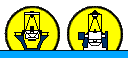The observing software consists of several windows:
The
pink window
is your most useful window, where you can control LIRIS
mechanisms and take all types of exposures. See
Observing
Commands for the most commonly used commands for taking
exposures and also
Imaging
Scripts and
Spectroscopy
Scripts.
This displays LIRIS images in real-time. It is described fully on its
own page.
A&G Display
Between the telescope and LIRIS is the A&G-box, which
contains amongst other things the autoguider, a set of neutral density
filters, a tungsten and two arc lamps for wavelength calibration.
In addition, there are a couple of mirrors which lead the light into
the currently mounted Cassegrain instrument, in this case LIRIS.
The current status of the A&G-box is displayed in the
A&G-box status window. You can control the
configuration of the A&G-box by writing
commands
in the pink observing system window.
If you want to take spectroscopic flats with the tungsten lamp, or arc
spectra with the arc lamps, then you have to move in the Acq/Comp
mirror. This can be achieved from within the first (or the second) menu
tab (A&G, or A&G
observer). Alternatively, you can use the agcomp command in the pink
window. Moving the mirror into the beam takes about 20 seconds. The
light path in the A&G-box display will be updated
correspondingly. Note that with the Acq/Comp mirror
in place, LIRIS cannot see the sky anymore. To move the Acq/Comp out
again, just click the same push button again
and confirm the action (or use the
agmirror
out command).
Autoguider Filter
You can select the filter used for the autoguider. This is largely
irrelevant for imaging, since exposure times are very short. However,
for spectroscopy using the I-band filter which is closest to the
near-IR and will help to minimise differential tracking effects at
higher airmasses due to atmospheric dispersion. The telescope operator
(OSA) takes care of all aspects of autoguiding, so please do not change
the autoguider filter.
Neutral density filter
If you observe very bright sources you may want to consider using a
neutral
density filter. You can choose from a broad range of ND filters from
the A&G tab. However, be aware that these filters lead to
significant vignetting. In addition, the density has been evaluated for
the optical only. The transmission in the near-IR can be higher than
expected (and may not be neutral any more), also because these filters
are warm and not cold. Hence, instead of using the A&G-box ND
filters, using a LIRIS narrow-band filter is probably a better
alternative if high flux levels are a problem. Consider the
jc-,
hc- and
kc-continuum filters.
The LIRIS camera server window
The black camera server window shows under the
LIRISCASS tab the current status of the LIRIS camera. Apart from
showing if communication with LIRIS has been established successfully,
it also shows:
- total exposure time of a started exposure
- elapsed exposure time of the current exposure
- current exposure number of a sequence of exposures
- read-out speed
- read-out
mode, i.e. CDS (correlated double sampling) or MNDR (multiple
non-destructive reads)
- store
mode
- detector
windowing
The 2 LIRIS status mimics
- shows the current filter/slit/grism configuration of LIRIS. This can be
restarted with lmchstat
- shows if the arc lamps are switched on or off, and the temperatures inside the cryostat
The observing log
You do not need to take notes about all the exposures you take, as all
the information is written automatically to a nightlog. At the end of
the night you will create a night log which
contains all relevant information. You can see the night log at any
time during the night and put comments into it by
clicking once on the line you wish to comment on, which brings up a
small window where you can type in your comments. It should be running
all the time, but in case you need to restart it
type:
SYS> obslog &
Telescope info: TCS
You can ask the OSA to send you a window showing the current status of
the telescope, the TCS display (Fig. \reftcsdisplay). Here you can
see the RA and DEC coordinates or your target, UT, ST, azimuth and
elevation, airmass
etc. If you need to, you can start the TCS display with:
SYS> tcsinfo &
Troubleshooting:
If the camera server says that LIRIS is not responding, which will be
indicated in big red letters, then this can usually be fixed with a
dasreset or a startobssys in the yellow DASxx console (currently DAS31
is in use, but this can change). If you want to save your CCD settings
before a dasreset use the command saveccd liris filename, and to
reload
these settings use the command setccd liris filename. Ask your
OSA or OSS for help, or see the
Troubleshooting
section.
In the very unlikely case that the entire observing system is down and
you have to bring
it up yourself,
Log on to the Sun workstation taurus (next to the ICL computer):
LOGIN: whtobs
PASSWORD: provided by the OSA or the SA
An xterm orange window will appear, with multiple tabbed menues. Swith
to the tab menu that corresponding to the DAS (Data Acquisition System)
which
controls LIRIS (get its name from the white board above the ICL
computer).
Start the Data Acquisition System:
Type obssys in the DAS (orange) window. It defines the software to use
and will then prompt you to select the observing system. Type number
"1" for
manual instrument selection and select LIRIS and wait until the prompt
DAS>
appears.
To start the software, type:
DAS> startobssys
Wait for the prompt and minimise this window (it is not needed until
you shut down
the system).
Start the system computer by typing obssys in the pink window.
Enter the same option number as in the orange DAS window and wait to
get the SYS> prompt.
Type SYS> startobssys