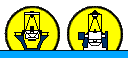Any exposure taken with LIRIS can be displayed in the RTD, which
consists of a control window and a DS9 display.
One
of the most frequent applications is to subtract a previous, offset
exposure from the current image, yielding a sky-subtracted
image (see the OBS-REF option below). Thereby faint objects are better
visible. This operation affects only the displayed data (i.e. no
changes are made to the data stored on disk). Further display options
are available if the
store
mode is other than DIFF, in which case e.g. the
pre-read can be shown as well.
The RTD control window contains, from top to bottom:
- Observation data Shows
the file name of the image actually displayed in DS9.
- Reference data Shows the
file name of the image loaded as reference data (see below).
- Status shows the status
of the RTD. Usually, this will say that the RTD is waiting for a new
image to arrive. It can also be ''scanning'' if the Data detection is
selected to be on (clicking on the corresponding diamond), or ''data
detection off'' if Data detection is off.
- Data directory shows the
directory where the data is being stored.
- Data detection If you
click on the on box, the new images are automatically loaded into the
RTD.
- Display
state This section offers several options to display the data,
which
are activated by clicking on the diamonds on the left:
- OBS-REF Displays the post minus pre of the observation data
minus the post minus pre of the reference data
- OBS/REF pre Displays the pre-read of the observation/reference
data
- OBS/REF post Displays the post-read of the
observation/reference data
- OBS/REF post-pre Displays the post minus pre of the
observation/reference data
- Refresh Click on this
button to refresh the DS9 display.
- OBS -> REF Load the
current observation data as reference data.
- Quit Click on this button
to quit the RTD.
- Load
OBS/REF data These buttons can be used to load any fits files of
the
Data directory as Observation data/Reference data: type the file name
of the image in the corresponding box and click the corresponding
button.
Star profile: When you activate this
task, you can measure the image seeing.
Switch File detection off, then point the cursor on the star you
want to measure. Press ''b'' on the keyboard to move the little green
box onto the star, then ''q'' to perform the measurement and to quit.
The results will be displayed in the \bf Star parameters section.
The
DS9 data display window
This
is a typical DS9 image display window but in addition it turns red the
pixels which value in the post minus pre of the data set is higher than
40000 ADU to alert observers to saturation (45000 ADU). The pixels are
also turned red when either the value in the pre or in the post is
higher than 43000 ADU. Non-linearity is ~1% over the range 2000-20000
ADU (in the post-pre) . A viewgraph is available
here,
as well as further
detector
characteristics.
Troubleshooting:
To restart the RTD, i.e. if it crashes:
SYS> startudasrtd
This
command kills the current ds9 session and the RTD control panel before
relaunching them. Should the old windows not get terminated, close them
manually.