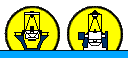this brief summary of ghosts and other "features" which can be encountered in routine observing.
1. Preliminary considerations
As an ISIS observer you will use three computers, taurus, the instrument control system (ICS), whticsdisplay1, a front-end GUI-display computer to the ICS, and whtdrpc1, a data reduction computer. The telescope control system (TCS) is operated solely by the Observing Support Assistant (OSA).
If you will observe more than a few targets it's useful to prepare a
catalogue in advance of your run.
2. The observing system and IRAF
The observing system has several windows, displayed across four monitors.
The purpose of each will be explained
to you by your support astronomer (SA), but three notable windows are
(i) a pink instrument control window, in which you'll issue instrument configuration and observing commands, an instrument "mimic" window, which depicts the configuration of the
instrument and light path, and (iii) the observing log, on which you can annotate comments as you observe.
You can start an IRAF session on whticsdisplay1 for
inspecting images, or on whtdrpc1 for more intensive data reduction tasks on scratch copies of data. In a terminal window type iraf to start IRAF, then
isis to initialise local
packages needed e.g., by the quick look tool isis_ql.
3. Common A&G box and ISIS mechanisms commands
This section lists commonly used commands, issued in the pink ICS window, to
move A&G box and ISIS mechanisms to their desired configurations. Most mechanisms can
also be moved from an instrument-control graphical user interface.
Select which arm(s) to observe with:
bfold 0 (red arm only)
bfold 1 (blue arm only)
bfold 2 (red and blue arms simultaneously)
Set grating central wavelengths:
cenwave red 6500 (set the red grating to e.g., 6500Å)
cenwave blue 4500 (set the blue grating to e.g., 4500Å)
Set the slit width:
slitarc 1.0 (set the slit width to e.g., 1.0 arcsec; the allowable range is 0.32-22.0 arcsec)
Select the dekker mask:
dekker 8 (set the Obs dekker to the normal observing position, annoted as CLEAR8 in the mimic)
Deploy a blocking filter in the red arm:
rfilta 3 (insert the GG495 blocking filter in the beam, after the red fold mirror)
Remove a blocking filter from the red arm:
rfilta 1
Re-position the collimators at focus in each arm, if necessary:
rcoll <red_focus> (red_focus is provided by your SA)
bcoll <blue_focus> (blue_focus is provided by your SA)
Configure the slit to view the sky:
agslit (move the acquisition/comparison mirror out of the beam. Ensures calibration lamps are off)
Configure the slit to view the calibration unit:
agcomp (move the acquisition/comparison mirror into
the light path)
Turn calibration lamps on:
complamps w (turn the tungsten flat-field lamp on. Arc lamps are CuAr, CuNe and CuAr+CuNe)
Note: If you turn the lamps on first and then move the comparison mirror into the light path, the lamps are turned off when the agcomp command is issued.
Deploy neutral density filter in the calibration unit:
compnd 0.8 (deploy neutral density with attenuation of e.g., 0.8 dex)
compnd 0 (remove neutral density filter from light path)
4. Common ISIS UltraDAS commands
UltrataDAS data acquisition commands can be executed in background mode
by appending & to a given command. This enables exposures
to run simultaneously in the red and blue arms.
Ctrl+z followed by bg
suspends the current process running in the foreground, and starts it running in the background. This is useful if you need to recover the command line, without interrupting a process running in the foreground.
UltraDAS commands can be combined with A&G box and ISIS mechanisms commands to create scripts to execute observing sequences.
The most frequently-used UltraDAS commands are summarised below.
Set detector readout speed:
rspeed <camera> <speed> (set detector readout speed to slow or fast)
Window the detectors:
window red 1 "[555:1520,1:4200]" (Set the default window on Red+)
window blue 1 "[585:1550,1:4200]" (Set the default window on EEV12)
Bin the detectors:
bin <camera> <FX FY> (set binning factors to FX, FY in the spatial,spectral directions)
The spatial scales of the detectors are 0.20 arcsec/pixel (EEV12) and 0.22 arcsec/pixel (Red+).
Save and recover detector read speed, window and binning:
saveccd <camera> <filename> (save detector configuration)
setccd <camera> <filename> (recover detector configuration)
Reset the detector hardware and software, given camera/controller
problems:
dasreset <camera> (reset detector hardware and software. Detector configuration reverts to default: no window, no binning, fast readout. Takes ~30s, unsaved data are lost)
Take exposures of a science target:
run <camera> <int time> <"title"> (take a single exposure of a science target)
multrun <camera> <n> <int time>
<"title"> (take n exposures of a science target)
Take flat-field exposures using the internal calibration lamp:
flat <camera> <int time> <"title"> (take a single flat-field exposure)
multflat <camera> <n> <int time>
<"title"> (take n flat-field exposures)
Take twilight sky flat-field exposures:
sky <camera> <int time> <"title"> (take a single sky flat-field exposure)
multsky <camera> <n> <int time>
<"title"> (take n sky flat-field exposures)
Take arc exposures with the selected calibration lamp:
arc <camera> <int time> <"title"> (take an arc exposure)
multarc <camera> <n> <int time>
<"title"> (take n arc exposures)
Take bias frames:
bias <camera> <"title"> (take a bias frame)
multbias <camera> <n> <"title"> (take n bias frames)
Take a test exposure, s1.fit, in the current A&G box and ISIS configuration:
glance <camera> <int time> (take a test exposure; image is overwritten on each execution)
promote 1 (rename the temporary file to the next available, permanent run number)
Take a scratch exposure in the current A&G box and ISIS configuration:
scratch <camera> <k> < int time>
<"title"> (take a scratch exposure, sk.fit, k=2-99)
promote k (rename scratch file k to the next available, permanent run number)
Abort an exposure running in the background:
abort <camera> (abort exposure, data are not saved)
Curtail an exposure running in the background, saving the accumulated data:
finish <camera> (terminate exposure, saving accumulated data to disk. Useful if bad weather breaks)
Change the integration time of an exposure running in the background:
newtime <camera> <int time> (change the exposure to a value greater than the elapsed time. Useful if extinction changes)
5. Afternoon checks and calibrations
In the afternoon always check that the configuration of the instrument corresponds to your desired configuration.
It's useful to take a photograph of the detector and
instrument mimics as a record of the configuration defined by your SA.
Use the appropriate commands in Section 3 or 4 respectively to reconfigure A&G box or ISIS mechanisms, or detector parameters, as necessary.
Processed FITS header keywords such as RA, Dec, parallactic angle
and slit sky position angle are incorrect in images taken when
the telescope is parked, but they can be computed.
The procedure for taking calibration images is summarised below.
Configure the slit to view the calibration unit:
agcomp
Turn tungsten calibration lamp on:
complamps w
Take a test exposure:
glance <camera> <int time>
Deploy neutral density filter in the calibration unit (if needed):
compnd <nd_dex>
compnd 0 (remove neutral density filter from light path)
Take 1 or n internal tungsen-lamp flat-field exposures:
flat <camera> <int time> <"title">
multflat <camera> <n> <int time> <"title">
Turn CuAr+CuNe calibration lamps on:
complamps cuar+cune (this also ensures the tungsten lamp is off)
Take 1 or n arc-lamp exposures:
arc <camera> <int time> <"title">
multarc <camera> <n> <int time> <"title">
Take 1 or n bias images:
complamps off (ensure calibration lamps are off; also, you should ensure the dome is dark)
bias <camera> <"title">
multbias <camera> <n> <"title">
Take 1 or n zenith twilight-sky flat fields:
Start from around, to ~15m before, sunset, depending on grating dispersion and sky conditions.
petals open (open M1 petals; also, ensure dome slit is open)
agslit (configure slit to view the sky)
sky <camera> <int time> <"title">
multsky <camera> <n> <int time> <"title">
6. Observing with ISIS
Focus the telescope (on a bright star with r~9-11, at low air mass):
The focus applied to the telescope is
Fapplied = Fmeasured + dF(temperature) + dF(elevation) + dF(filter) mm
where the dF terms are corrections for telescope truss temperature, telescope elevation and filter focus offset. For ISIS, normally dF(filter)=0, and the temperature
and elevation corrections are applied automatically by the TCS throughout the night to ensure the telescope remains focused on the slit as its environment changes. Focusing the telescope involves determining Fmeasured:
agslit (configure slit to view the sky)
rspeed <camera> fast
slitarc <width> (width can be 1 to ~8 arcsec as you prefer)
glance <camera> 10 (ensure spectrum has SNR>~50/pixel, and is unsaturated)
focusrun <camera> 9 10 97.7 0.05 (execute focus run — typical parameters)
ecl>!isis_focus (analyse the focus run in IRAF)
focus <best focus> (set the focus to the value determined in IRAF)
rspeed <camera> slow (set the read speed to slow, if desired)
slitarc <width> (set the slit width to the desired value)
Ordinarily the focus is determined in the red arm (where seeing is better), but it's wise to determine it in the blue arm too at the outset of your run.
For runs involving both ISIS and ACAM, be aware that reconfiguring ACAM when ISIS is in use will apply the configured ACAM optic focus offset, dF(filter), immediately, defocusing ISIS. Note also that the optimum telescope
focus, Fmeasured, is different for
ACAM and ISIS, distinct from any ACAM optic focus offsets applied, so care
is needed to ensure that the telescope focus remains optimal if switching
back-and-forth between these instruments. Reselecting ISIS after using ACAM
removes any ACAM optic focus offset applied, but otherwise does not change
the telescope focus to its ISIS value.
Target acquisition:
agslit (slit and acquisition TV, ag4, view the sky)
Acquisition is performed by the OSA, but you should identify your target on the acquisition TV. The slit sky position angle will be set at the parallactic angle corresponding to the middle of the observing sequence by default; inform the OSA if you prefer a different orientation.
run ag4 <int time> <title> (save acquisition image; needs ag4 not framing)
For fainter targets, conservatively V>~18-18.5 (dark) and V>~16-16.5 (bright), and depending on seeing and extinction, it's best to ask the OSA to acquire in a blind offset. Your reference star should be within 20 arcmin of your target, brighter than the limiting magnitude, and should have either negligible proper motion, or if not, this should be accounted. Because of how the blind offset procedure is encoded, the guide loop must not be closed on the reference object.
Take a single target exposure in each arm:
run red <exp_time> "<comment>" &
run blue <exp_time> "<comment>"; bell
An audio alarm will sound when the blue-arm exposure completes, in this example.
Take n target exposures in each arm:
multrun red <n> <exp_time> "<comment>" &
multrun blue <n> <exp_time> "<comment>"; bell
An audio alarm will sound when the nth blue-arm exposure completes, in this example.
On-sky calibrations:
Follow the procedures of Section 5. Observers who require accurate radial velocities should take frequent arc lamp calibration exposures
to limit the impact of instrument flexure on radial velocity.
Observing bright targets:
First consider narrowing the slit and/or defocusing the telescope as a solution, otherwise insert a main neutral density filter:
mainfiltnd <filter_pos> (see Section 6.5 of the full guide for a list of filters, and cautions)
Quick-look spectrum extraction:
ecl> ing (load ING packages)
ecl> isis (load ISIS package)
isis> isis_ql <image number> <trace_X_pos>
where the image number is given without the '.fit' extension, and trace_X_pos
is the approximate X-position of the spectral trace. A feature
of this software is that it always plots extracted spectra in unbinned pixels.
7. Copying your data
To copy your data to location laptop_path on your laptop, when it's connected to the ingext-WiFi or wired networks:
rsync -avuz whtguest@whtdrpc1.ing.iac.es:/obsdata/whta/yyyymmdd/ <laptop_path>
Ask the OSA for the relevant passwords. You can rsync your data either
progressively throughout the night, or at the end of each night or the run, as you prefer.