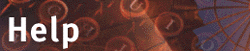










3.4.4.2 Actions on a single object
Actions on a single object are triggered by clicking their [Action] button on the [Action] bar in the object's entry.
Many of the [Action] buttons are specific to a particular type of objects, e. g., the actions offered for a Folder, for a Document or for a Note are different (see section 6.2 for a compilation of the actions that may be performed on objects of the different object types).
Depending on how you have configuring your user interface, you may see fewer than the complete set of possible [Action] buttons for this type of objects (see section 4.2.4 and section 4.3).
BSCW does not show [Action] buttons that you cannot use because you do not have the necessary access rights for a specific object or a complete Folder or Workspace (see section 4.7).
- Note:
-
To achieve a more compact presentation of the contents of a Folder, the [Action] bars of all entries may be hidden by clicking the
 button on the button bar for selected objects. To show hidden [Action] bars again, click
button on the button bar for selected objects. To show hidden [Action] bars again, click  .
.
Actions offered on [Action] bars include:
- [Modify]
- lets you change the name and Description of the object (more in section 4.6).
- You may also change a Document's MIME type, e. g. if the uploading process did not detect it correctly.
- The [Modify] action also lets you create a banner for a Folder or Workspace (see section 4.4.4 for Details).
- [Edit]
- lets you edit a text or HTML Document directly on the server.
- This action is recommended only for minor editing work. For substantial editing, use a more powerful local text or HTML editor. You need to store the Document locally before you can edit it. Either use the 'Save as' function of your Web browser or [Archive] the Document, download the archive file and extract it locally.
- Use [Replace] or [Revise] to upload the edited Document.
- Note:
- You may configure BSCW and your Web browser to offer the [Edit] button also for Documents in specific proprietary file formats (see section 4.2.7).
- [Replace]
- uploads a file from your local computer system and puts it in the place of this Document. The 'replaced' Document is overwritten and is no longer accessible.
- [Version]
- lets you impose version control on a Document and enter a description of the base version, initial version number and state (see section 4.8 for details).
- [Convert]
- lets you produce a new Document by converting this Document into another format (MIME type). Select the target format from a menu of the converter programs installed on your BSCW server (more in section 4.12).
- [Add Note]
- in the entry of a Discussion:
lets you create a new Note within the current Discussion. This Note does not reply to any earlier Note, but it may start a new thread (more in section 4.9).
- [Add Note]
- in the entry of a Document or URL object:
lets you create an Annotation which is tied to the annotated Document or URL object, and/or a Note within this Annotation.
The Annotation is represented by the  icon behind the object name; click this icon to display the Annotation (see section 4.9.6).
icon behind the object name; click this icon to display the Annotation (see section 4.9.6).
- [Rate]
- only in the entry of a Document or URL object:
lets you rate the quality of the Document or the object referenced by the URL on a 5-point scale. Your rating will replace your previous rating, if any. The number of ratings offered and their median value are displayed in the object's entry.
- [Extract]
- only in the entry of a Document of MIME type .zip archive or .tar archive:
extracts the archive and places the extracted files in your Bag (see section 3.6.1) as the current selection.
- [Set Lock]
- lets you lock the Document and enter a brief text warning the other members of the Workspace that you are currently editing this Document. The text is displayed when a user clicks the
 icon (more in section 4.6.3).
icon (more in section 4.6.3).








