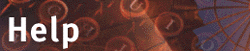










4.3 Personalizing BSCW functionality
Offering different user interfaces for different levels of user proficieny (see section 4.2.4) is a baseline of user tailorability; it is clearly better than a "one size fits all" approach. However, as interface modes and the functionality they provide are defined 'per server', they cannot cater for the different roles, tasks, work styles and aesthetic preferences of individual users.
BSCW takes you one significant step further: you can personalize essential aspects of the BSCW user interface, by specifying
- which actions you would like to have available in your user interface;
- where you would like the button for a particular action to appear.
There is no single best strategy for personalizing a user interface. It may be a good idea to start from the Expert mode, once you are comfortable with it. A significant number of functions could still be added.
Obviously, personalizing works both ways: you may also decide to exclude actions and their buttons from the user interface, if you do not seem to use them.
- Click [Edit Prefs] in the footer of a Folder page
to bring up the 'Edit preferences' form.
- Click
 in the top button bar of the 'Edit preferences' form
in the top button bar of the 'Edit preferences' form
to bring up the 'Edit Button Bars' form.
- In this form, click
to return to the Folder page where you clicked [Edit Prefs],
or
- select one of the predefined interface modes ("user profile") and click
to undo previous customizing for all button bars and [Action] bars,
or
- click one of the six locations of button bars or [Action] bars
to bring up the respective 'Edit ... ' form for customizing.
In this form, BSCW displays a menu that includes all buttons (= actions) that may appear on the button bar or [Action] bar you are editing. In this menu, the buttons currently offered on the button bar or [Action] bar are highlighted.
If the button bar you are editing has different configurations for different object types (e. g. the top button bar) the form also shows these different configurations.
To modify the button bars,
- click
to restore for the button bars in this location the predefined configuration of the user interface mode selected,
or
- select the actions you want to have offered
(to add items to the current selection, hold down the Ctrl key -- or its equivalent on your platform -- while clicking additional items);
- click
to display the 'Edit ...' form again, now with a preview of the newly configured button bars.
To support a more experimental approach to re-configuring the button bar, the form offers a quick 'undo':
to undo all modifications to the selection of actions in the menu and to show the latest stored preferences again highlighted in the menu.
When you have configured the button bar to suit your needs,
Section 6.1 shows the maximum configurations of the buttons bars or [Action] bars in the different locations. Section 6.2 list all actions that you may perform, by class of object, and lets you see your options for locating the respective buttons.








