
| UK Astronomy Technology Centre | Chris Tierney |
| Royal Observatory, Edinburgh | 31st March 2001 |

The DM assembly comprises two stages that are used for gross X/Y positioning of the NAOMI deformable mirror. Each stage is driven by a steppermotor. Offsets are applied to the position of the DM in order to maintain good (optical) registration of the DM segments with lenslets in the lenslet array.
Both mechanisms are indexed to lower limit switches.
Safety
All the NAOMI mechanism control screens display two buttons - a red "Emergency" button
and a green "Safe" button - in the top right corner of the screen.
Left clicking an "Emergency" button will immediately stop any motion by any part of the wavefront sensor or calibration unit. Thereafter, any demands for motion are rejected, until the user left clicks on any of the "Safe" buttons. Many mechanisms will then demand to be re-indexed before allowing the execution of any other motions.
Note: This safety feature has no effect on the motion of the Durham deformable mirror (DM) or fast beam-steering mirror (FSM), nor any component of the electronics associated with NAOMI.
For more information, see the NAOMI mechanism software
safety page.
Commands to the DM assembly
Before any operations are performed on this assembly, it must be initialised by left-cicking
the Mode button "Init", followed by Directive "Start". The user should see the status
display "Command accepted - record state is busy". The record state will return to
"idle" when initialisation is complete.
For all commands, in normal operation the user should see the status display "Command accepted - record state is busy" when the command starts. When the command is complete, the record state should change to "idle".
A status of "Command rejected" indicates that the command was not started. A status of "record state is error" indicates that the command did not complete succesfully. In both cases an error message will indicate the cause of the failure.
After initialisation, the mechanism should be indexed. This is started by clicking the "Index" Mode followed by "Start" Directive. Both DM stages will be indexed to their lower limit switches during this process. The stages are then moved to their centre-of-field positions (see below).
After these operations have been performed, the assembly is now available for normal use. The user should left-click the "Move" Mode button. Thereafter, clicking the "Start" Directive button will cause the assembly to move the DM stages to the specified position, once additional software offsets have been added (see below).
The "Stop" Directive button can be clicked at any time to bring the assembly to a controlled stop.
Parameter input/output
Two "Demand Position" input fields are provided on the screen, one each for the desired X and Y position of the DM,
in mm. Note that it is intended that these positions are relative to a pre-determined centre-of-field location
for the DM. To this end the assembly adds an offset (outwith the user's control) to each of the demanded positions,
before passing position demands on to the DM X and Y stage devices.
Both "Demand Position" fields accept as input the named position center, which is identical to value 0.0.
The specification of the "center" named positions, and the x and y center-of-field offsets, is determined by the software during initialisation using the DM assembly lookup table. Details of the lookup tables used by the NAOMI mechanism control software are available on the NAOMI mechanism control software lookup tables page included in this documentation.
The two "Current Position" indicator fields display the current positions of the X and Y stage devices, in mm. The result of the offset additions, described above, is that the current positions and demand positions will not agree at the end of a move of this assembly. The user can determine the offset values being used by this assembly by executing a move to demand position (0, 0), or (center, center).
"Current Velocity" indicators are included to inform the user of the velocities (mm/sec) used by each of the devices.
Menu items
Two items are provided in the Device displays menu - to access the deviceControl screens for the
DM x-stage and DM y-stage devices.
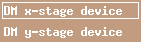
Status and Higher displays menus give access to further assembly information and the top-level screens, respectively.