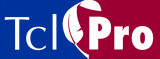
Installing Ajuba Solutions License Server
Ajuba Solutions License Server manages Shared Network Licenses for the Ajuba Solutions products in use at your site. You don't need to install Ajuba Solutions License Server and TclPro on the same system. Users of TclPro applications accessing Shared Network Licenses require only TCP/IP connectivity to the system running Ajuba Solutions License Server; file-sharing is not required.
To install Ajuba Solutions License Server:
- Mount the TclPro CD-ROM and run the installer as described in "Mounting the CD-ROM and Running the Installer."
- Select the "TclPro Version 1.4.0 for shared network users and Ajuba Solutions License Server" option, then select the "Ajuba Solutions License Server Version 1.4.0" option.
- Enter a User ID and Group ID for Ajuba Solutions License Server. To help you maintain system security, Ajuba Solutions License Server runs using these IDs rather than running as root.
- Enter a port number. Ajuba Solutions License Server uses this port for communication with TclPro tools and for administration. The recommended port is the default, 2577.
- Enter a destination directory for Ajuba Solutions License Server. The installer copies all the Ajuba Solutions License Server files into this directory except for those files used by the system to automatically start and stop Ajuba Solutions License Server. See Appendix A for more information about the files installed.
- Note: If you have a prior version of Ajuba Solutions License Server already installed, install the release version in a different directory. After installing the release version, see the sections on licensing and upgrading in the README file of your new installation for information on how to uninstall the prior version and update your licenses.
- Enter a log directory. Because log information can grow large over time, you might like the log files to exist on a disk different from the one on which you install the other Ajuba Solutions License Server files.
- The installer installs Ajuba Solutions License Server. After installation, the installer gives you the option of starting Ajuba Solutions License Server immediately.
- Note: Using a standard init.d script, which is created during installation, your system will stop and start Ajuba Solutions License Server automatically upon system shutdown and reboot. Only in rare situations, should you need to start or stop Ajuba Solutions License Server manually.
- Install other software from the CD-ROM as desired (for example, Adobe Acrobat Reader), or unmount the CD-ROM as described in "Unmounting the CD-ROM."
After installing the Ajuba Solutions License Server, configure it as described in the next section.
|
http://www.ajubasolutions.com Voice: (650) 210-0100 Fax: (650) 210-0101 support@ajubasolutions.com |