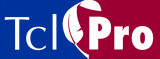
Installing TclPro
The TclPro CD-ROM allows you to install either a personal or a site copy of TclPro. A personal copy of TclPro allows one named user to use TclPro. A site copy of TclPro allows multiple users to use the same TclPro applications. A site copy requires Shared Network Licenses administered by Ajuba Solutions License Server.
Note: Before you install a site copy of TclPro, you must install Ajuba Solutions License Server, as described in "Installing Ajuba Solutions License Server".
- Mount the TclPro CD-ROM and run the installer as described in "Mounting the CD-ROM and Running the Installer."
- The option to select depends on whether you want to install a personal or a site copy of TclPro:
- To install a personal copy of TclPro, select the "TclPro Version 1.4.0 for a named user" option.
- To install a site copy of TclPro, select the "TclPro Version 1.4.0 for shared network users and Ajuba Solutions License Server" option, then select the "TclPro Version 1.4.0" option.
- Select an installation directory for TclPro 1.4. Do not install TclPro 1.4 in the same directory as a previous version of TclPro. For example, if you already have TclPro 1.3 installed in /opt/ajuba/TclPro1.3, install TclPro 1.4 in a separate directory such as /opt/ajuba/TclPro1.4. Note that you must have permission to install to the directory that you select.
- Select the platform or platforms on which you want to install TclPro.
- You can install TclPro on multiple Unix platforms in one target directory. Note that each machine using TclPro from the same directory must mount that directory in the same manner. For example, if you install in /opt/ajuba/TclPro1.4 on one machine, other machines must mount that same directory (or have access to it) using the same path.
- Select the TclPro components you want to install:
- Basic-Installs everything you need to run the TclPro tools, including documentation, demos, libraries (for Tcl, Tk, and bundled extensions), and the tools themselves. Deselect "Basic" only if you have previously installed TclPro 1.4 and are running the installation program again only to install additional components.
- C Development Libraries-Installs development libraries for Tcl, Tk, and the bundled extensions, header files, and sample source files. Install this component only if you want to develop custom Tcl interpreters or use TclPro Wrapper with extensions not bundled with TclPro.
- The other source components install the source files for Tcl, Tk, and the bundled components. Install these components only if you need to customize the Tcl/Tk core or bundled extensions.
- The installer installs the components you select. Afterwards, it displays the TclPro License Manager for you to enter your license information. The license information required depends on whether you are installing a personal or a site copy of TclPro:
- For a personal copy of TclPro, if you are using a Shared Network License, enter the host name and port of a Ajuba Solutions License Server. If you do not know this information, please contact your system administrator. If you are using a Named User License, enter the license key and your name. You can find your license key:
- On your CD-ROM case
- On the packing list included with your TclPro shipment
- In an email sent to you after you purchased TclPro
- If you enter a valid Named User License key, your TclPro applications run using that license. Otherwise, your TclPro applications attempt to obtain a Shared Network License from the Ajuba Solutions License Server you specify.
- You can change your license information at a later time by running the TclPro License Manager:
- % prolicense
- For a site copy of TclPro, enter the host name and port of the default Ajuba Solutions License Server for this TclPro installation. When users run any of the TclPro applications from this site installation, they automatically use the default Ajuba Solutions License Server. Users can run TclPro License Manager to override the default on a personal basis, specifying either another Ajuba Solutions License Server or a Named User License key.
- You can change the default Ajuba Solutions License Server for this TclPro installation at a later time by running the TclPro License Manager with the admin flag:
- % prolicense -admin
- Install other software from the CD-ROM as desired (for example, Adobe Acrobat Reader), or unmount the CD-ROM as described in "Unmounting the CD-ROM."
|
http://www.ajubasolutions.com Voice: (650) 210-0100 Fax: (650) 210-0101 support@ajubasolutions.com |