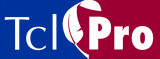
Manipulating Data
To open the Eval console, click the "E" in the tool bar or select View | Eval Console from the menubar. The Eval console is shown in Figure 17.
Using the Eval console, you can invoke commands in an application any time that the application is stopped. If you see something that is wrong or missing while debugging a program, you can type the missing information in the Eval console and it is immediately evaluated in the application.
Figure 17 The Eval Console
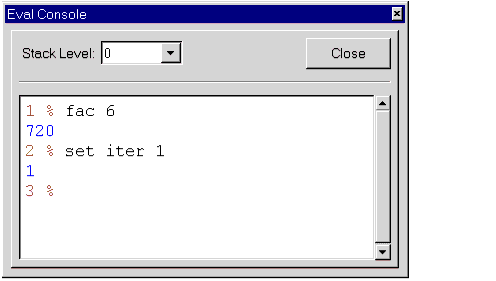
Using the Eval console, you can evaluate commands at any visible stack level. You can also call procedures from the Eval Console. You can choose among the available stack levels using the Stack Level drop-down arrow. Choosing the stack level is useful for setting global variables at level 0 and for calling procedures at various levels. When the Eval Console first appears, the default level is the deepest level in the stack display.
Note: You can also change the stack level in the Eval console by typing <Ctrl+Plus> to move to the next higher level stack frame or <Ctrl+Minus> to move to the next lower stack frame.
|
http://www.ajubasolutions.com Voice: (650) 210-0100 Fax: (650) 210-0101 support@ajubasolutions.com |