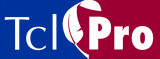
Displaying Data
To open the Data Display window, double-click a variable in the Variable display in the main window or double-click a variable in the Watch Variable window, or select View | Data Display from the menubar. The Data Display window is shown in Figure 16.
The Data Display allows you to see the full unabbreviated value of a variable, which can be helpful if you are looking at long strings.
There are two ways to change which variable is displayed in the Watch Variable window:
- Double-click a variable in either the Variable display or the Watch Variable window.
- Type the variable name in the text entry box and type <Return> or click the Inspect button.
The variable is linked to the stack level that is highlighted in the Stack display at the time the variable is entered in the Data Display window. Once the variable is entered, changing the stack level in the Stack display will not affect the value of the variable. The value that is displayed for the variable is updated each time the application stops. If "<No Value>" appears, it means that either the variable was unset or the stack level attached to the variable has returned. Like variable breakpoints, a variable in the Data Display is associated with a location in memory. Once "<No Value>" appears, the previous memory location is no longer reserved for that particular variable, so "<No Value>" for the variable will reappear.
Figure 16 The Data Display Window
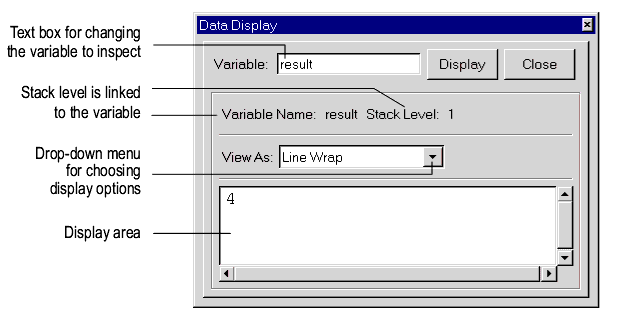
Use the drop-down View As menu to select the format for the variables. TclPro Debugger attempts to match the display to the variable type, for example, if the variable is scalar, it will display with line wraps, and if it is an array, it will display as an array. You can view the variable with the following formats:
- Line wrap-Wrap the line when it exceeds the length of the display window, which is the default display for scalar variables.
- Raw data-Does not modify the display.
- List TclPro-Debugger treats the variable value as a Tcl list, extracts the elements of the list, and displays each element on a separate line.
- Array-Each element is displayed as a separate item with a name and value.
Note: Ordered lists can be displayed as arrays.
|
http://www.ajubasolutions.com Voice: (650) 210-0100 Fax: (650) 210-0101 support@ajubasolutions.com |