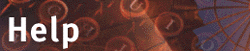










4.10.2 Finding BSCW objects
BSCW's built-in search engine helps you find objects on the BSCW server:
- Bring up the form for specifying and submitting a query:
- Click
 on the top button bar.
on the top button bar.
- Click
 on the button bar of the form, if you last performed a WWW Search or a User Search,
on the button bar of the form, if you last performed a WWW Search or a User Search,
to bring up the 'BSCW Search' form.
Or
- Click
 on the top button bar
on the top button bar
to bring up the 'New Search' form.
- Enter the name of the new Search Result object and
- choose 'BSCW Search' from the list below Search Engine:
- Click
to bring up the '<Name of Search Result object>' form to specify and submit your query.
- Select the focus of the search from the lists to the right of 'Search in'.
- Note:
- Avoid searching 'the entire system'. It may take a long time even on small servers. Due to a 'time-out' of your Web browser, your BSCW session might be aborted.
- Enter your query term in the 'Name' field -- if you are looking for an object whose name you know. Else add a new search term.
- Click
BSCW will display the Search Result (= list of hits) in a page where the entries show different type icons, but object names are in italics to indicate that they are only links. The  icons link to the Info pages of the actual objects.
icons link to the Info pages of the actual objects.
You may modify your query in a number of ways:
Focus in on a specific type of BSCW object:
- Select a type of object (e. g. Folder, Document) from the menu right of 'for objects of type'.
Specify a search pattern:
- Select a search pattern (contains, is equal, starts with, ends with) from the menu left of the field for entering the query term.
Use additional search terms:
- Select a category of information that BSCW maintains for each object from the menu in the section Add a new search term.
The menu includes: Name, Content, Description, MIME-Type is, Created between, Created by, Moved since, Moved by, Read since, Read by, Updated since, Updated by.
From among the Documents, only those in text/plain or text/html format are included in a content-based search.
- Click
to add a row for the selected category below the category 'Name' or additional categories already added to the form.
- Select the search pattern for the new category.
- Enter the search term to be used in your query.
- Select whether the search criteria are to be applied in AND or OR combination.
In the evaluation of your query, AND has a higher priority than OR.
- Click
to submit the query.
If the Search Result indicates that your query includes too many search terms, you may want to eliminate some:
- Select (checkmark) the rows of the search terms you want to remove.
- Click
to remove these rows from the form. (For the query, checkmarks have no significance.)
Special actions in the Search Result page

- repeats the query as originally specified.
 (persistent Search Result object)
(persistent Search Result object)
 (personal Search Result object)
(personal Search Result object)- brings up the search form again and lets you modify your last query.
- Note:
- To turn an entry in the Search Result page of a BSCW Search into a URL object, you need to create a URL object manually (using the
 action) and use your Web browser's functionality to copy and paste the URL "behind" the entry into the 'New URL link' form.
action) and use your Web browser's functionality to copy and paste the URL "behind" the entry into the 'New URL link' form.









 on the top button bar.
on the top button bar. on the button bar of the form, if you last performed a WWW Search or a User Search,
on the button bar of the form, if you last performed a WWW Search or a User Search,  on the top button bar
on the top button bar