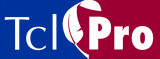
Changing the Windows Icon for a Wrapped Application
On Windows, a wrapped application receives the same icon as that of the Tcl interpreter that you wrap with the application. You can use a commercial or shareware icon manager to change the icon. You can also use Microsoft Visual C++ 5.0 or later on a Windows NT system to change the icon. (However, Microsoft Visual C++ on a Windows 95/98 system does not provide this feature.)
Note: You should always change the icon of the Tcl interpreter before wrapping rather than attempting to change the icon of the final wrapped application executable. The wrapped application executable contains a Zip-formatted archive of the wrapped script and data files appended to the base interpreter. When a program attempts to change the icon of a wrapped application, it can become confused by the appended Zip archive and overwrite or destroy information contained in the archive.
The standard set of Tcl interpreters used by TclPro Wrapper to create wrapped applications are stored in the win32-ix86\lib subdirectory of your TclPro installation (for example, C:\Program Files\TclPro1.4\win32-ix86\lib). The name of each file and its corresponding prowrap uses option is shown in Table 13.
Note: Always create a backup of any interpreter before attempting to change its icon. If you accidentally damage an interpreter and don't have a backup, you will have to reinstall TclPro to restore the interpreter.
If you change the icon for one of these interpreters, then all wrapped applications that you create using that interpreter inherit that icon. Another option is to create a copy of an interpreter, change the icon for that interpreter, and then use the prowrap executable option so that TclPro Wrapper uses that interpreter when creating your wrapped application.
For example, if you have created a copy of the wish interpreter named mywish.in with a customized icon, you could use it when wrapping an application as follows:
C:> prowrap -uses wish -executable C:\Program Files\TclPro1.4\win32-ix86\lib\mywish.in myApp.tcl
As mentioned earlier, you can use a commercial or shareware icon manager to change the icon. You can also use Microsoft Visual C++ 5.0 or later on a Windows NT system by performing the following steps:
- Close any open workspaces.
- Open the wrapped application in Visual C++.
- Select File | Open from the menubar and browse for the wrapped application executable.
- Select File of Type: Executable.
- Select Open as: Resources. A window appears with the executable's resources and the name of the application in the title bar.
- Click the icon folder to display the application's default icon.
- Open the icon resource.
- A window appears with the application icon.
- Draw or paste your application icon.
- Save the executable with your changes. Select File | Save from the menubar.
- Create a shortcut on your Windows desktop to see your change.
|
http://www.ajubasolutions.com Voice: (650) 210-0100 Fax: (650) 210-0101 support@ajubasolutions.com |