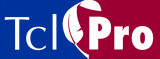
Using the Find Utility
- Select Edit | Find from the menubar.
- Type a code fragment or other string in the text box to locate that string. You can choose among several find options:
- Select Match Whole Word only to find those strings that match the entire string that you typed. This option looks for white space as a delimiter, for example: if you searched for the string "sea" you would find all instances of "sea" but would not find "seashore".
- Select Match Case to find strings that match the case of the string that you typed. For example, with Match Case selected, searching for the string "sea" would not match "Sea".
- Select Regular Expression to find strings that match the one you typed using the search format for regular expressions; see the regexp manual page for information. If you do not select this checkbox, it will perform searches that match all characters exactly.
- Select Search All Open Documents to find matching strings in all files that are currently open. The Window menu displays a list of all open files. If you don't select this options, TclPro Debugger searches only the current file (the one shown in the Code display).
- Click the Direction for the search: Up or Down (default).
- Press the <Enter> key to start the Find process.
- TclPro Debugger highlights the code that matches the string that you typed. If the string is not found, the Code Display does not change. You can find subsequent matching strings by clicking the Find again command or pressing the <F3> key.
|
http://www.ajubasolutions.com Voice: (650) 210-0100 Fax: (650) 210-0101 support@ajubasolutions.com |