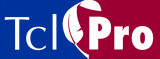
Creating a New Project
- Select File | New Project from the menubar. If you have a project already open, TclPro Debugger prompts you to save that project.
- TclPro Debugger then opens the Project window shown in Figure 7.
Figure 7 The TclPro Debugger Project Window
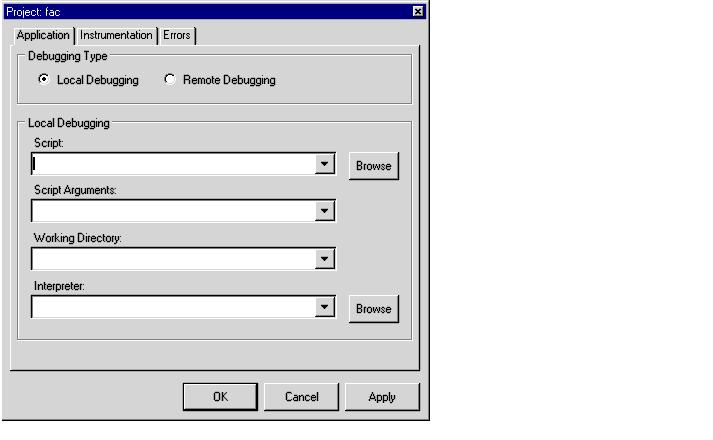
- Select Local Debugging to debug a Tcl script running normally on your system. Select Remote Debugging only to debug a remote, embedded, or CGI Tcl application. See "Debugging Remote, Embedded, and CGI Applications" for information on remote debugging.
- In the Script field, type the path and name of the Tcl script to run, or click the Browse button next to the field to locate the Tcl script.
- (Optional) In the Script Arguments field, type any script arguments you want to pass to the script when you run it under the debugger.
- (Optional) In the Working Directory field, type the full path of the directory that you want to use for the working directory inside the Tcl/Tk script. If you don't specify a working directory, TclPro Debugger uses the directory which contains the Tcl script you are debugging.
- In the Interpreter field, type the path and name of the Tcl interpreter or click the Browse button next to the field to locate the interpreter. You can use any Tcl interpreter, such as prowish83, protclsh83, or a custom Tcl shell. You can also choose one from the drop-down list, which contains a list of Tcl interpreters set by your project defaults.
- Note: TclPro Debugger works properly with most custom Tcl interpreters. However, if your interpreter doesn't accept as its first command-line argument a Tcl script to execute or if it doesn't pass subsequent command-line arguments to the script using the standard argc and argv Tcl variables, then you must take special steps to use your interpreter with TclPro Debugger. See "Using Custom Tcl Interpreters with TclPro Debugger" for more information.
- Note: If there are one or more interpreters you commonly use, you can change your default project settings to include them in the Interpreter drop-down list:
- Bring up the default project settings, as described in "Setting Default Project Settings".
- Type the path and name of the Tcl interpreter or click the Browse button next to the field to locate the first interpreter you want to appear in the drop-down list.
- Repeat step b) for each interpreter that you want to add to the list.
- Save your default project settings.
- The interpreters you specify are now available for all new projects you create afterwards.
- The Instrumentation and Errors tabs allow you to fine tune TclPro Debugger's control over your application as you debug it. See "Changing Project Settings" for information on these tabs.
- Click the OK button to apply your choices and close the Project window, the Cancel button to cancel your choices and not open the new project, or the Apply button to apply your choices and keep the Project window open.
Once you create your new project, TclPro Debugger displays the Tcl script file you specified in the Code display of the main window. TclPro Debugger does not run the script until you tell it to do so, as described in "Controlling your Application".
|
http://www.ajubasolutions.com Voice: (650) 210-0100 Fax: (650) 210-0101 support@ajubasolutions.com |