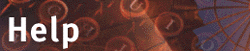










2.4.2 Useful items
- Telephone numbers
- Postal address -- in the format of a letter's address field to facilitate speedy delivery (don't forget to add your name in the correct place).
- Image URL -- the URL of your photo as GIF or JPEG (you may find the URL in your personal homepage on the web).
- Homepage URL -- the URL of your personal homepage on the web.
- Directory information -- specify whether and at which email address you are listed in the online directories ("White Pages") that BSCW supports.
- Other information -- The text you enter here will be shown in Address Books and Members pages of your Workspaces below the line containing your name. In order to keep these pages compact you should restrict 'other information' to one line.
BSCW will convert HTML in this field (between <P> </P>) so that Web browser can interpret it. Thus, text in this field may include a link to Web pages of your organization or department -- which is not possible in the 'organization' field.
Submit the completed form by clicking
This brings you back to where you clicked [Edit Prefs].
In a second section of your personal Info page -- the 'Contact' page -- you can provide the information necessary to establish a computer conferencing link to you.
This brings up the 'Change communication channels ...' form. It is organized in two sections:
- Directory information -- specify whether and at which email address you are listed in the online directories ("White Pages") that BSCW supports.
- Communication capabilities -- BSCW identifies the IP address used by your computer automatically. However, the result can be false if you use a proxy server or work behind a firewall. In this case, you can specify the IP address to be used by BSCW.
Depending on your computer, there are different ways to determine this address -- ask your system or network administrator if you do not know.
In addition, specify the computer conferencing programs that you have available on your machine. Correct specifications and the appropriate configuration of your browser enable BSCW to set up links to partners with the suitable equipment automatically (see section 4.5.1.1 for details).
Submit the completed form by clicking
This brings you back to where you clicked [Edit Prefs].
To check the result of your work, click  or your user name in the bottom line of the footer. In response, BSCW will display your personal Info page as other users will see it.
or your user name in the bottom line of the footer. In response, BSCW will display your personal Info page as other users will see it.
If you detect errors you want to correct,
- click
 on the top button bar of your personal Info page.
on the top button bar of your personal Info page.
- Click
 on the top button bar of the 'Edit preferences' form
on the top button bar of the 'Edit preferences' form
to bring up the 'Change details ...' form showing the information you have entered so far. You can now complete or correct it.
If there is nothing to add or to correct, click the name of the Folder that you want to return to behind the  icon at the bottom of your personal Info page.
icon at the bottom of your personal Info page.









![]() or your user name in the bottom line of the footer. In response, BSCW will display your personal Info page as other users will see it.
or your user name in the bottom line of the footer. In response, BSCW will display your personal Info page as other users will see it. ![]() icon at the bottom of your personal Info page.
icon at the bottom of your personal Info page.