 |
Operating AF2
| Main ING Home Page | Instrument Change Documents | Search Engine | Contacts Telephone Numbers |
 |
Operating AF2
| Main ING Home Page | Instrument Change Documents | Search Engine | Contacts Telephone Numbers |
Please Forward Comments or Links to mvdh@ing.iac.es
|
Multi fibre robotic positioner |
When AF2 with wyffos is configured in the configfile on the WHTICS, the following windows should come up:
| AF2 Engineering Mimic | displaying the actual fibre and robot positions. |
| AF2 Mimic | this mimic gives status on field setup, progress, accuracy and time left to complete setup. |
| AF2 Robot Parametres | displaying the (lineair) encoder values for the different axis.
When the instrument is slept (af2 sleep) the values are in red.
To open this window: right click on the AF2 Engineering Mimic and click robot details |
| AF2 Robot | displaying the (rotary) encoder values for X and Y axis (password) |
| AF2 Robot Axis Configuration | This window displays the af2 parametres. (password protected) These contain speeds acceleration, deceleration and details of the datum switches.By using commands in extended mode these parameters can be changed. This is only to be done by AF2 experts during calibration. see command manual for extended commands. This way there is no need to go into the af2 code and rebuild the software with all its possible hazards. |
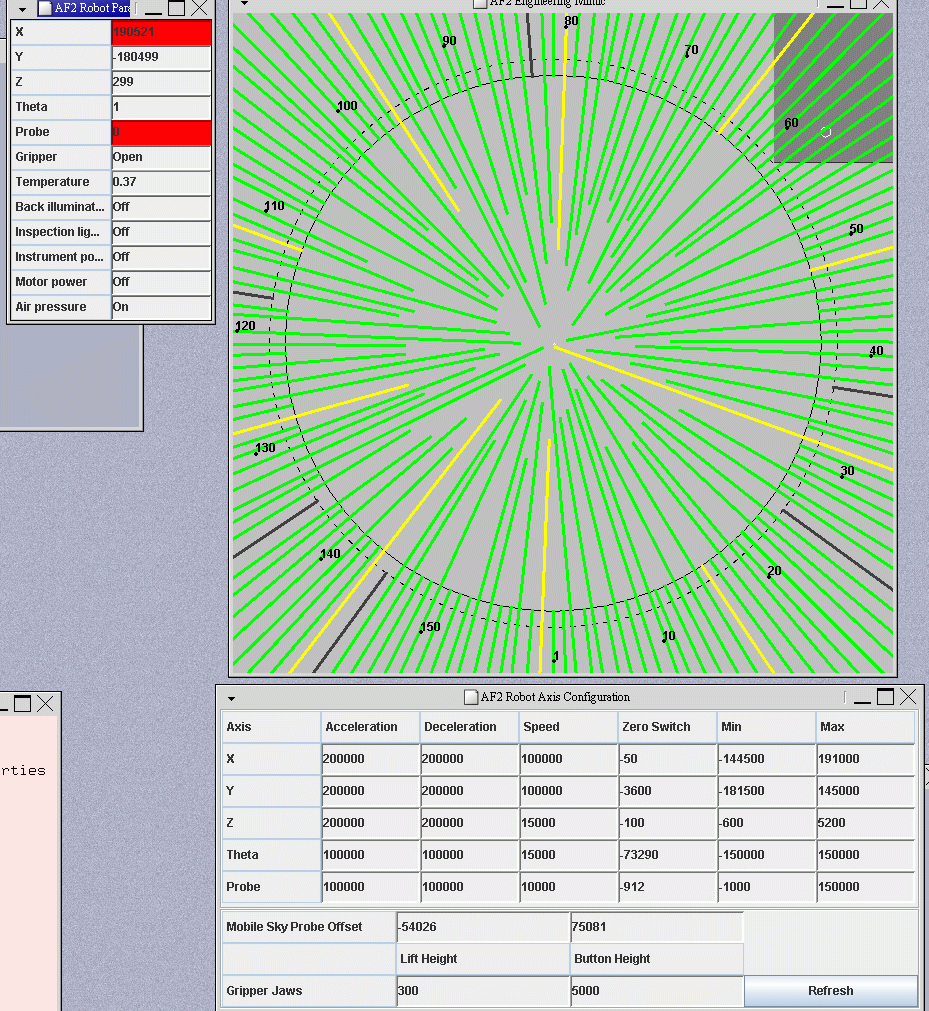
The instrument is operated using af2 commands at the sys prompt in the pink whtics window. For all af2 commands see af2 commandmanual
If the robot detects a failure while doing a setup, thus while
physically moving fibres, it is essential to apply the following
approach, not less and not more:
1) record the sequence with the video recorder (reminder, should
be already on)
2) before issuing the command 'af2 recover' make sure the
backillumination is switched on
3) use the command 'af2 viewfibre xx' to view the fibre that
failed, checking as well the adjacent fibres to either side
4) issue 'af2 recover' ONCE
5) is this not working it's time to SEEK EXPERT ADVICE
Usually the way forward will be to:
6) bring the t/s to AP3
7) move the prime rotator with the push buttons in such manner
that the TV camera (AG) is pointing upwards. This is the best
position to separate the fibre module from the robot
8) separate the module using the studs that should be kept in the
red trolley on the dome floor. This is a 4 hands job for people
who have done this before. The module is quite heave and needs to
be separated parallel and smoothly
9) investigate the fibre situation using the AF2 fibre sniffer
camera (kept in the AF2 cabinet on the dome floor), cable and
monitor (control room) or the mirror (kept behind the tools
cabinet on the observing floor)
10) if you detect a problem with the failed fibre, correct the
situation by carefully pulling the fibre in the load-ring. Compare
the position required with the position of already disabled
fibres!
11) switch the backillumination on and check if light (the light
is infrared and not visible!) is coming out of the fibre/prism using the AF2
sniffer camera (is there no light the fibre can't be recovered and
has to be disabled)
N.B. To check the if the light is coming out of the fibre/prism, you can also use your mobile phone camera.
12) mount the module back on the robot
13 ) before reloading the fibre, check a couple of other fibres
with: af2 viewfibre xx, to check that they appear close enough to
the centre. This then proves that the module has been put back in
the same place, as there is always a bit play on the mounting
bolts
14) switch the backillumination on and issue the command 'af2
loadfibre xx'
15) if loadfibre does not recover the fibre you need to 'af2
disablefibre xx'. This bears the consequence that the observer has
to produce a new configuration considering the fibre just disabled
is not available anymore
16) check all fibres can be found by the robot by running 'af2
loadmodule'
17) check everything is back in place (module, covers, cable ties)
and no tools are left behind before moving the telescope to zenith
18) continue with the setup.
Last updated 21st May 2015 by Renee Pit