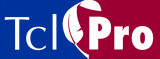
Installing TclPro on Windows
If you are upgrading from a prior version of TclPro (1.3 or earlier), you should install and use the new version before uninstalling the prior version.
There is no need to upgrade the Ajuba Solutions License Server for TclPro 1.4. All you need to do is install the new shared Network License keys for TclPro 1.4.
If you are installing on a Windows NT system, you must be the Administrator user, or a user with Administrator privileges, to install TclPro.
- Insert the TclPro CD-ROM into your system's CD-ROM drive. The installation program, setup.exe, automatically starts. If you have disabled autoplay for CD-ROMs, you can run the install program manually.
- Select whether or not to install Adobe Acrobat Reader 3.0. Adobe Acrobat Reader 3.0 is required to view the online version of the TclPro User's Guide.
- Select an installation directory for TclPro 1.4. Do not install TclPro 1.4 in the same directory as a previous version of TclPro. For example, if you already have TclPro 1.3 installed in C:\Program Files\TclPro1.3, install TclPro 1.4 in a separate directory such as C:\Program Files\TclPro1.4.
- Select the TclPro components you want to install:
- Basic-Installs everything you need to run the TclPro tools, including documentation, demos, libraries (for Tcl, Tk, and bundled extensions), and the tools themselves. Deselect "Basic" only if you have previously installed TclPro 1.4 and are running the installation program again only to install additional components.
- C Development Libraries-Installs development libraries for Tcl, Tk, and the bundled extensions, header files, and sample source files. Install this component only if you want to develop custom Tcl interpreters or use TclPro Wrapper with extensions not bundled with TclPro.
- The source components install the source files for Tcl, Tk, and the bundled components. Install these components only if you need to customize the Tcl/Tk core or bundled extensions.
- The installer installs the components you select. Afterwards, it displays the TclPro License Manager for you to enter your license information.
- If you are using a Shared Network License, enter the host name and port of a Ajuba Solutions License Server. If you do not know this information, please contact your system administrator. If you are using a Named User License, enter the license key and your name. You can find your license key:
- On your CD-ROM case
- On the packing list included with your TclPro shipment
- In an email sent to you after you purchased TclPro
- If you enter a valid Named User License key, your TclPro applications run using that license. Otherwise, your TclPro applications attempt to obtain a Shared Network License from the Ajuba Solutions License Server you specify.
- You can change your license information at a later time by running the TclPro License Manager (select the Windows Start Menu | Programs | TclPro1.4 | TclPro License Manager).
|
http://www.ajubasolutions.com Voice: (650) 210-0100 Fax: (650) 210-0101 support@ajubasolutions.com |