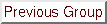




Previous: Guide Stars
Up: USING THE AUTOGUIDER
Previous Page: Guide Star acquisition
Next Page: OBSERVING: A RECIPE
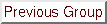




Previous: Guide Stars
Up: USING THE AUTOGUIDER
Previous Page: Guide Star acquisition
Next Page: OBSERVING: A RECIPE
The autoguider control panel is in the left-hand bay of the control desk next to the Grinnell TV controls. Make sure that the main (red) power button is on and that the monitor (above, on top of the control desk) is also on.
When the autoguider probe is in position press the FIELD button. This will perform and display a coarse scan of the autoguider field (2 arc minutes square - 5 arc second pixels). The guide star should appear as a bright pixel somewhere in the field. A cross will be moved to the brightest pixel at the end of the scan, each one of which takes 4 to 5 seconds. If the guide star is faint the ``brightest'' pixel may not be obvious to the eye so wait for a few scans to complete and check that the cross stays consistently on the same pixel (which indicates that the autoguider can see a star even if you can't). If the cross moves to a new pixel at the end of each scan or if it stays on the top line of pixels the guider is just picking up noise in the scan and you must assume that the star is too faint. Before giving up hope, however, check that the autoguider filters are what you want (i.e. no excess ND or inappropriate colour filters in the beam). If all is well and the object is detected then press the ACQuire button on the autoguider panel.
N.B. Make sure that you set AC/PR on the User Interface (ACQUIRE/PROBE) which is the default on startup. This means that when you are ready to acquire a guide star then the autoguider probe will move to pick up the guide star and the telescope will be fixed. If you have AC/TE (ACQUIRE/TELESCOPE) on the UI then the autoguider will move the telescope and your program star will no longer be at the centre of the chip. This facility is more useful when a program object is being observed night after night and the star must be located on the same part of the chip each time. Using AC/TE when acquiring the SAME guide star will ensure that this happens.
However, if the TV fails and you know GDXY from a previous night's work then set these GDXY (in Adam) and AC/TE on the UI and the autoguider will centre your program star on the chip for you. When the guide star has been acquired in the autoguider field a small circle will appear at the bottom centre of the autoguider display. When the guide star, denoted by a cross, is pulled into this circle the display will change to show the intensity profiles of the guide star and will give the message ``OK to guide?" in the top left quadrant. If the profiles suggest a double star then abandon this guide star and try another. If they look excessively noisy then your guide star is at the faint limit of what the autoguider can handle and you should try a brighter guide star.
When you are ready to guide, select AC/TE on the UI and press the GUIDE button on the autoguider panel. A larger circle will be drawn and the cross should hover in or very near to it. In order for the autoguider to drive the telescope you must lock the loop. This involves pressing the loop enable/disable button on the control desk (bottom centre panel to the right of the handset controls). Note that this is a two-way button - lit=loop enabled and vice-versa. With the loop enabled the cross should stay within the 2 arc second diameter circle.
If you want to stop guiding, either disable the loop or put the autoguider on WAIT. When slewing between objects the autoguider HT should be turned OFF by pressing the STOP button on the panel (but not the main power switch). Note the guide star coordinates from the MIMIC display for future reference.